Transferring contacts from your iPhone to your Toyota vehicle is a seamless process that enhances your driving experience, and at millertoyota.net, we’re dedicated to making that experience as smooth as possible. By syncing your contacts, you can effortlessly make calls, send messages, and navigate using your Toyota’s infotainment system. Let’s explore the steps and benefits of this integration, ensuring you stay connected while on the road with features like Bluetooth connectivity and voice recognition.
1. Why Can’t I Directly Transfer Contacts From iPhone To Toyota?
Contacts are typically not stored directly on your iPhone’s SIM card or device memory. Instead, they are synced with email accounts such as Google, iCloud, or Exchange. This design ensures that your contacts are backed up and accessible across multiple devices.
1.1 Understanding Contact Storage on iPhones
Unlike older phones that stored contacts directly on the SIM card, iPhones utilize a more sophisticated system. According to Apple Support, contacts are primarily stored and synced with your email accounts. This means your contact information is safely stored in the cloud, allowing for easy access and management across all your devices.
1.2 The Role of Email Accounts in Contact Management
Email accounts like Google, iCloud, Yahoo, AOL and Exchange play a pivotal role in managing your contacts. When you add an email account to your iPhone and enable the Contacts feature, your contacts are automatically synced with that account. This synchronization ensures that any changes you make on your iPhone are reflected across all devices connected to the same email account.
1.3 Advantages of Cloud-Based Contact Storage
Storing contacts in the cloud offers several advantages:
- Backup and Security: Your contacts are safely backed up, preventing data loss if your iPhone is lost or damaged.
- Accessibility: Access your contacts from any device logged into your email account.
- Synchronization: Changes made on one device are automatically updated on all synced devices.
2. How Do I Sync My iPhone Contacts With My Toyota Vehicle?
To sync your iPhone contacts with your Toyota vehicle, you’ll typically use Bluetooth. Here’s a step-by-step guide:
2.1 Step-by-Step Guide to Bluetooth Pairing
- Enable Bluetooth on Your iPhone: Go to Settings > Bluetooth and turn Bluetooth on.
- Access Toyota’s Infotainment System: Turn on your Toyota and navigate to the Bluetooth settings in the infotainment system.
- Start the Pairing Process: Select “Add New Device” or a similar option.
- Select Your iPhone: Your Toyota should detect your iPhone. Select it from the list of available devices.
- Confirm the Passcode: A passcode will appear on both your iPhone and the Toyota’s screen. Confirm that the passcodes match and tap “Pair” on your iPhone.
- Allow Contact Syncing: Your Toyota may ask for permission to access your contacts. Grant permission to allow the transfer of contacts.
2.2 Common Issues and Troubleshooting
- Bluetooth Not Discovering iPhone:
- Ensure Bluetooth is enabled on both devices.
- Make sure your iPhone is discoverable (visible to other devices).
- Restart both your iPhone and the Toyota’s infotainment system.
- Contacts Not Syncing:
- Ensure you’ve granted permission for contact syncing on your iPhone.
- Check the Bluetooth settings on your Toyota to ensure contact sharing is enabled.
- Try unpairing and re-pairing your iPhone.
- Incomplete Contact Transfer:
- Some Toyota systems may have a limit on the number of contacts that can be transferred.
- Ensure all your contacts are properly synced with your email account.
2.3 How To Check Bluetooth Settings on Your Toyota
To check your Bluetooth settings on your Toyota, navigate to the “Settings” menu on your infotainment system. Look for options related to “Bluetooth” or “Phone.” Here, you can manage paired devices, enable or disable contact sharing, and adjust other Bluetooth preferences.
3. What Are The Benefits Of Transferring Contacts To Your Toyota?
Transferring your contacts to your Toyota offers numerous benefits, enhancing both convenience and safety while driving.
3.1 Hands-Free Calling and Texting
With your contacts synced, you can make and receive calls hands-free using voice commands or the infotainment system’s interface. This reduces distractions and keeps your focus on the road. According to the National Highway Traffic Safety Administration (NHTSA), hands-free devices can reduce the risk of accidents caused by distracted driving.
3.2 Enhanced Navigation and Destination Input
Many Toyota models allow you to use voice commands to set destinations using your contacts. For instance, you can say “Navigate to John’s house” and the system will automatically input the address from your contact list into the navigation system.
3.3 Improved Safety While Driving
By enabling hands-free calling and navigation, you minimize the need to physically interact with your phone while driving. This significantly improves safety and reduces the risk of accidents.
3.4 Seamless Integration with Toyota’s Infotainment System
Syncing your contacts allows for seamless integration with Toyota’s infotainment system. You can easily access your contacts, make calls, and send messages directly from the car’s display, creating a more integrated and user-friendly experience.
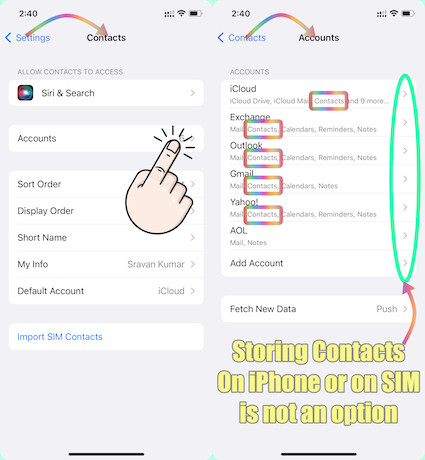 Toyota Bluetooth Connection
Toyota Bluetooth Connection
4. Exploring Alternative Methods For Contact Transfer
While Bluetooth is the most common method, there are alternative ways to transfer contacts from your iPhone to your Toyota.
4.1 Using USB Connection (If Supported)
Some Toyota models support contact transfer via USB. Connect your iPhone to the car’s USB port and check if the infotainment system provides an option to import contacts. This method may require specific software or apps.
4.2 Utilizing Toyota’s App (If Available)
Toyota offers mobile apps that enhance the car’s functionality. Check if there’s an option within the app to sync or transfer contacts. This can provide a more streamlined and integrated experience.
4.3 Third-Party Apps and Software
Several third-party apps and software solutions claim to facilitate contact transfer between devices. However, exercise caution when using these, ensuring they are reputable and secure to protect your data.
5. What Are The Potential Issues And How To Resolve Them?
Even with straightforward methods, you might encounter issues during the contact transfer process. Here are common problems and their solutions.
5.1 Compatibility Issues Between iPhone and Toyota Models
Sometimes, compatibility issues may arise between specific iPhone models and Toyota infotainment systems. Check Toyota’s website or your car’s manual for a list of supported devices.
5.2 Incorrect Settings on iPhone or Toyota
Incorrect settings on either your iPhone or Toyota can prevent successful contact transfer. Double-check Bluetooth settings, contact sharing permissions, and any other relevant settings.
5.3 Software Glitches and Updates
Software glitches can sometimes interfere with the transfer process. Ensure both your iPhone and Toyota’s infotainment system are running the latest software updates. Updates often include bug fixes and compatibility improvements.
5.4 Security and Privacy Concerns
When transferring contacts, be mindful of security and privacy. Avoid using unverified third-party apps and ensure your Bluetooth connection is secure. Always grant permissions carefully and be aware of the data being shared.
6. How Can I Manage Contacts After Transferring Them?
Once your contacts are successfully transferred to your Toyota, managing them is essential for maintaining an organized and efficient system.
6.1 Editing and Updating Contacts on Toyota’s System
Most Toyota infotainment systems allow you to edit and update contacts directly. You can modify names, phone numbers, and other details. Changes made on the car’s system may not sync back to your iPhone, so it’s essential to update the original contact information on your phone as well.
6.2 Deleting and Removing Contacts
You can also delete and remove contacts from your Toyota’s system. This is useful for removing outdated or irrelevant contacts. Refer to your car’s manual for instructions on how to delete contacts.
6.3 Organizing Contacts into Groups or Categories
Some Toyota models offer the ability to organize contacts into groups or categories. This can make it easier to find specific contacts when you need them. Check your car’s manual for details on how to use this feature.
6.4 Best Practices for Contact Management
- Regularly Update Contacts: Keep your contact information up-to-date on both your iPhone and Toyota’s system.
- Backup Your Contacts: Regularly back up your contacts to prevent data loss.
- Review Permissions: Periodically review the permissions you’ve granted to your Toyota to access your contacts.
7. Toyota’s Infotainment System: A Closer Look
Toyota’s infotainment system is designed to provide a seamless and user-friendly experience, with features that enhance your driving enjoyment and convenience.
7.1 Key Features and Functionalities
- Bluetooth Connectivity: Allows you to connect your iPhone for hands-free calling, music streaming, and contact syncing.
- Navigation System: Provides turn-by-turn directions, real-time traffic updates, and points of interest.
- Voice Recognition: Enables you to control various functions using voice commands, such as making calls, setting destinations, and playing music.
- Touchscreen Display: Offers an intuitive interface for accessing and managing various features.
- Apple CarPlay and Android Auto: Integrates seamlessly with your iPhone or Android device, allowing you to access apps, make calls, send messages, and more.
7.2 How To Navigate The Infotainment System For Contacts
To access your contacts on Toyota’s infotainment system, navigate to the “Phone” or “Contacts” section. Here, you can view your contact list, make calls, send messages, and manage your contacts.
7.3 Tips for Optimizing Your Experience
- Keep Software Updated: Ensure your infotainment system is running the latest software to take advantage of new features and improvements.
- Familiarize Yourself with Voice Commands: Learn the voice commands for common tasks to make hands-free operation easier.
- Customize Settings: Adjust the settings to suit your preferences, such as display brightness, audio settings, and notification preferences.
- Explore Apps: Take advantage of compatible apps like Apple CarPlay and Android Auto to enhance your driving experience.
8. Understanding Toyota’s Commitment To Connectivity
Toyota is committed to providing drivers with advanced connectivity features that enhance safety, convenience, and entertainment.
8.1 Overview Of Toyota’s Connectivity Technologies
Toyota offers a range of connectivity technologies, including:
- Safety Connect: Provides emergency assistance, roadside assistance, and automatic collision notification.
- Service Connect: Offers vehicle health reports, maintenance alerts, and service scheduling.
- Remote Connect: Allows you to remotely start your car, lock or unlock doors, and check vehicle status using your smartphone.
- Wi-Fi Connect: Turns your car into a mobile hotspot, allowing passengers to connect their devices to the internet.
8.2 Future Trends In Automotive Connectivity
The future of automotive connectivity is evolving rapidly, with trends such as:
- 5G Connectivity: Faster and more reliable internet connectivity for enhanced infotainment and vehicle-to-everything (V2X) communication.
- Over-the-Air Updates: Software updates delivered wirelessly, eliminating the need to visit a service center.
- Personalized Experiences: Infotainment systems that adapt to your preferences and driving habits.
- Advanced Driver-Assistance Systems (ADAS): Connectivity-enabled safety features that enhance driver awareness and prevent accidents.
8.3 How Toyota Is Innovating In This Space
Toyota is at the forefront of automotive connectivity innovation, investing in research and development to bring cutting-edge technologies to its vehicles. According to Toyota Motor Corporation’s annual report, the company is focused on developing connectivity solutions that enhance safety, convenience, and the overall driving experience.
9. Maintaining Your Toyota For Optimal Performance
Proper maintenance is crucial for keeping your Toyota running smoothly and reliably.
9.1 Scheduled Maintenance Tasks
Follow Toyota’s recommended maintenance schedule, which includes tasks such as:
- Oil Changes: Regular oil changes to keep the engine lubricated and prevent wear.
- Tire Rotations: Rotating tires to ensure even wear and prolong tire life.
- Brake Inspections: Inspecting brakes to ensure they are functioning properly.
- Fluid Checks: Checking and topping off fluids such as coolant, brake fluid, and power steering fluid.
9.2 Tips For Keeping Your Car In Top Condition
- Regularly Wash Your Car: Washing your car helps prevent rust and corrosion.
- Check Tire Pressure: Maintain proper tire pressure for optimal fuel efficiency and handling.
- Monitor Fluid Levels: Regularly check fluid levels and top off as needed.
- Address Issues Promptly: Address any mechanical issues promptly to prevent further damage.
9.3 The Importance Of Regular Servicing
Regular servicing at an authorized Toyota dealership like millertoyota.net ensures that your car is inspected by trained technicians who use genuine Toyota parts. This helps maintain your car’s performance, reliability, and resale value.
10. Discovering Miller Toyota in Boise, Idaho
If you’re in the Boise, Idaho area, Miller Toyota is your go-to dealership for all things Toyota.
10.1 Overview Of Miller Toyota’s Services
Miller Toyota offers a wide range of services, including:
- New and Used Car Sales: A vast selection of new and used Toyota vehicles to suit every need and budget.
- Financing Options: Flexible financing options to help you get behind the wheel of your dream car.
- Service and Maintenance: Expert service and maintenance performed by certified technicians.
- Parts and Accessories: Genuine Toyota parts and accessories to keep your car running and looking its best.
10.2 Why Choose Miller Toyota
Choosing Miller Toyota means you’ll benefit from:
- Exceptional Customer Service: A friendly and knowledgeable staff dedicated to providing exceptional customer service.
- Competitive Pricing: Competitive pricing on new and used vehicles, as well as service and parts.
- Convenient Location: A convenient location in Boise, Idaho, making it easy to visit for sales and service.
- Community Involvement: A commitment to supporting the local community.
10.3 How To Contact And Visit Miller Toyota
You can contact and visit Miller Toyota at:
- Address: 208 N Maple Grove Rd, Boise, ID 83704, United States
- Phone: +1 (208) 376-8888
- Website: millertoyota.net
Feel free to reach out or visit us to explore our inventory, schedule a service appointment, or learn more about our services.
Syncing your iPhone contacts with your Toyota vehicle enhances your driving experience by providing hands-free calling, improved navigation, and increased safety, so visit millertoyota.net today. With the steps and tips outlined in this guide, you can seamlessly integrate your iPhone with your Toyota’s infotainment system.
FAQ: Transferring Contacts From iPhone To Toyota
1. Why aren’t my contacts transferring from my iPhone to my Toyota?
Your contacts may not be transferring because Bluetooth is not enabled, contact sharing is not permitted, or there are compatibility issues between your iPhone and Toyota model. Ensure Bluetooth is active on both devices, grant permission for contact sharing on your iPhone, and check for any known compatibility issues in your Toyota’s manual.
2. How do I enable contact sharing on my iPhone for my Toyota?
To enable contact sharing, go to Settings > Bluetooth, tap the “i” icon next to your Toyota device, and ensure “Sync Contacts” is enabled. This allows your Toyota to access and display your iPhone contacts.
3. Can I transfer contacts via USB instead of Bluetooth?
Yes, some Toyota models support contact transfer via USB. Connect your iPhone to your car’s USB port, and check if your infotainment system has an option to import contacts. You might need specific software or apps for this to work.
4. What do I do if my Toyota infotainment system is not recognizing my iPhone?
If your Toyota’s system isn’t recognizing your iPhone, ensure Bluetooth is enabled on both devices. Restart both your iPhone and the Toyota’s infotainment system. If the problem persists, unpair and re-pair your iPhone with the car.
5. Is there a limit to the number of contacts I can transfer to my Toyota?
Some Toyota systems have a limit on the number of contacts that can be transferred. Check your Toyota’s manual or the manufacturer’s website to determine the maximum number of contacts your system can store.
6. How do I update or delete contacts in my Toyota’s system after transferring them?
You can update or delete contacts directly on your Toyota’s infotainment system. Go to the “Contacts” or “Phone” section, select the contact you wish to modify, and choose the “Edit” or “Delete” option. Changes may not sync back to your iPhone, so update the original contact on your phone.
7. What is the best way to organize my contacts in my Toyota for easy access?
Some Toyota models allow you to organize contacts into groups or categories. Check your car’s manual for instructions on how to use this feature. You can also use voice commands to quickly find and call contacts.
8. How secure is it to transfer my contacts to my Toyota via Bluetooth?
Transferring contacts via Bluetooth is generally secure, but be cautious. Ensure your Bluetooth connection is secure and avoid using unverified third-party apps. Review the permissions you grant and be aware of the data being shared.
9. Can I use Apple CarPlay or Android Auto to access my contacts in my Toyota?
Yes, using Apple CarPlay or Android Auto provides a seamless way to access your contacts in your Toyota. Connect your iPhone via USB, and use CarPlay to access your contacts directly through the car’s display.
10. What connectivity features does Miller Toyota offer to help manage my contacts and phone while driving?
Miller Toyota offers models with advanced connectivity features like Bluetooth, Apple CarPlay, Android Auto, and voice recognition. These technologies enhance safety and convenience by allowing hands-free calling, texting, and navigation.
