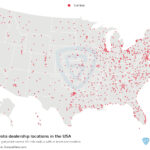Connecting Bluetooth to your Toyota Corolla 2019 is a simple process that enhances your driving experience, and millertoyota.net is here to guide you through each step. You’ll be enjoying hands-free calling, streaming your favorite music, and accessing navigation apps in no time, improving your in-car entertainment and connectivity while ensuring a safer drive. Let’s explore how to pair your smartphone with your Corolla’s Bluetooth system, troubleshoot common issues, and discover advanced features to make the most of your Toyota’s technology, with alternative connections and smartphone integration.
1. What Are The Benefits Of Connecting Bluetooth To Your 2019 Toyota Corolla?
Connecting your smartphone to your 2019 Toyota Corolla via Bluetooth offers numerous benefits, improving both convenience and safety while driving. The primary advantage is hands-free calling, allowing you to make and receive calls without taking your hands off the wheel, thus reducing the risk of accidents. According to the National Highway Traffic Safety Administration (NHTSA), distracted driving was a factor in over 3,142 traffic fatalities in 2020 alone, so hands-free calling significantly enhances road safety.
Beyond safety, Bluetooth connectivity allows you to seamlessly stream music, podcasts, and audiobooks from your smartphone directly to your car’s audio system. This eliminates the need for CDs or auxiliary cables, providing a clutter-free and enjoyable listening experience. Many drivers find that having access to their personalized playlists makes commutes and long drives more enjoyable.
Furthermore, connecting via Bluetooth often enables access to navigation apps on your smartphone through the car’s infotainment system. This means you can use apps like Google Maps or Waze, benefiting from real-time traffic updates and route optimization without needing a separate GPS device. Overall, Bluetooth connectivity enhances convenience, entertainment, and safety in your 2019 Toyota Corolla, making it a worthwhile feature for any driver.
2. How Do You Prepare Your 2019 Toyota Corolla For Bluetooth Pairing?
Preparing your 2019 Toyota Corolla for Bluetooth pairing involves a few simple steps to ensure a smooth and successful connection. First, ensure your car is in Park (P) for safety reasons. The ignition should be turned on, but the engine can be either running or off. Next, access the car’s infotainment system by turning on the display screen.
On your smartphone, navigate to the Bluetooth settings menu. Ensure that Bluetooth is turned on and that your phone is set to “discoverable” or “visible” mode. This allows your car’s system to detect your phone. According to a study by Pew Research Center, 97% of Americans own a cell phone, so ensuring it’s ready for pairing is essential.
In your Corolla’s infotainment system, look for the “Setup” or “Settings” menu. From there, find the Bluetooth option, often labeled as “Bluetooth Connection” or “Pair Device.” Selecting this option will initiate the search for available Bluetooth devices. Make sure no other devices are attempting to connect to the car simultaneously, as this can sometimes cause interference. Preparing both your car and phone properly ensures a hassle-free pairing process.
3. What Are The Step-By-Step Instructions To Connect Bluetooth To A 2019 Toyota Corolla?
Connecting your smartphone to your 2019 Toyota Corolla via Bluetooth involves a straightforward process, and here are the steps you need to follow to ensure a successful pairing:
-
Access the Bluetooth Settings in Your Corolla: On your Toyota Corolla’s infotainment screen, press the “Menu” button, then select “Setup.” Look for the “Bluetooth” option and select it.
-
Initiate Pairing: Choose “Add Device” or “Pair Device” from the Bluetooth menu. Your car will then start searching for available Bluetooth devices.
-
Enable Bluetooth on Your Smartphone: On your smartphone, go to “Settings,” then “Bluetooth,” and make sure Bluetooth is toggled on. Your phone will begin searching for nearby devices.
-
Select Your Phone on the Car’s Screen: Once your phone appears on the Corolla’s screen, select it.
-
Confirm the Pairing Code: A pairing code will appear on both your car’s screen and your smartphone. Verify that the codes match, then press “Pair” or “OK” on your phone and “Yes” on the car’s screen to confirm the connection. According to a Toyota owner’s manual, this step is crucial for security and ensures you are connecting to the correct device.
-
Grant Permissions: Your phone may ask for permission to access your contacts and media. Grant these permissions to enable features like hands-free calling and music streaming.
-
Test the Connection: After successful pairing, test the connection by making a call or playing a song through your car’s audio system. Adjust the volume as needed to ensure clear audio.
Following these steps will ensure a successful Bluetooth connection in your 2019 Toyota Corolla, enhancing your driving experience with seamless connectivity.
4. How Do You Troubleshoot Common Bluetooth Pairing Issues In A 2019 Toyota Corolla?
Encountering issues while pairing your smartphone with your 2019 Toyota Corolla’s Bluetooth system can be frustrating, but many common problems can be resolved with a few troubleshooting steps.
-
Ensure Bluetooth is Enabled: First, verify that Bluetooth is turned on both in your car’s infotainment system and on your smartphone. Sometimes, a simple toggle off and on can resolve connection issues.
-
Check Device Compatibility: Confirm that your smartphone is compatible with the Corolla’s Bluetooth system. While most modern smartphones are compatible, older models may have connectivity issues. Check the Toyota website or your owner’s manual for a list of compatible devices.
-
Clear Paired Device List: In your car’s Bluetooth settings, there may be a list of previously paired devices. Remove any devices that are no longer in use or causing conflicts. According to Toyota service bulletins, a cluttered device list can interfere with new connections.
-
Reset the Infotainment System: If you’re still experiencing issues, try resetting the infotainment system. This can usually be done through the settings menu or by turning the car off and on again.
-
Update Your Phone’s Software: Ensure your smartphone is running the latest version of its operating system. Software updates often include Bluetooth improvements and bug fixes that can resolve pairing issues.
-
Remove Obstructions: Make sure there are no obstructions interfering with the Bluetooth signal. Metal objects or other electronic devices nearby can sometimes cause interference.
-
Restart Your Phone: A simple restart of your smartphone can often resolve temporary Bluetooth glitches.
-
Check Bluetooth Profiles: Ensure the Bluetooth profile on your phone is set to allow connections for both audio and phone calls.
-
Visit Miller Toyota: If none of these steps work, consider visiting millertoyota.net or contacting Miller Toyota in Boise for assistance. Their service technicians can provide expert advice and diagnose any underlying issues with your car’s Bluetooth system. Address: 208 N Maple Grove Rd, Boise, ID 83704, United States. Phone: +1 (208) 376-8888.
By systematically addressing these potential issues, you can often resolve Bluetooth pairing problems and enjoy seamless connectivity in your 2019 Toyota Corolla.
5. Can You Use Bluetooth For Hands-Free Calling In Your 2019 Toyota Corolla?
Yes, you can definitely use Bluetooth for hands-free calling in your 2019 Toyota Corolla. Once your smartphone is successfully paired with the car’s Bluetooth system, you can make and receive calls without needing to hold your phone. This feature significantly enhances safety while driving, as it allows you to keep your hands on the wheel and your focus on the road. According to the Centers for Disease Control and Prevention (CDC), using a cell phone while driving creates significant crash risks.
To make a call, you can use voice commands if your Corolla is equipped with voice recognition. Simply press the voice command button on the steering wheel and say “Call [Contact Name]” or “Dial [Phone Number].” The system will then initiate the call through your paired smartphone. Alternatively, you can access your phone’s contact list through the car’s infotainment screen and select the contact you wish to call.
When you receive a call, it will be announced through the car’s audio system, and you can answer it by pressing a button on the steering wheel or on the infotainment screen. The audio from the call will be routed through the car’s speakers, allowing you to hear the caller clearly, while the car’s microphone will pick up your voice. Hands-free calling via Bluetooth in your 2019 Toyota Corolla provides a safe and convenient way to stay connected while on the road.
6. How Can You Stream Music Via Bluetooth In Your 2019 Toyota Corolla?
Streaming music via Bluetooth in your 2019 Toyota Corolla is a simple and enjoyable way to enhance your driving experience. Once your smartphone is paired with the car’s Bluetooth system, you can easily stream audio from your favorite music apps, podcasts, and audiobooks directly to the car’s speakers.
First, ensure that your smartphone is successfully connected to the Corolla’s Bluetooth. Then, open your preferred music app on your phone, such as Spotify, Apple Music, or Pandora. Select the music or playlist you want to listen to and press play. The audio will automatically begin streaming through your car’s audio system.
You can control the music playback directly from your car’s infotainment screen or steering wheel controls. Options like play, pause, skip, and volume adjustment are typically available. Many systems also display the song title and artist information on the screen.
According to a survey by Edison Research, music streaming accounts for a significant portion of audio consumption among drivers. Streaming music via Bluetooth eliminates the need for CDs or auxiliary cables, providing a seamless and clutter-free listening experience. It also allows you to access a vast library of music and personalized playlists, making your drives more enjoyable.
7. Does The 2019 Toyota Corolla Support Bluetooth Audio Codecs Like AptX Or AAC?
The 2019 Toyota Corolla generally supports standard Bluetooth audio codecs like SBC (Subband Codec), which is the baseline codec required for all Bluetooth devices. However, whether it supports higher-quality codecs like aptX or AAC (Advanced Audio Coding) can vary depending on the specific trim level and infotainment system version.
AptX and AAC are advanced audio codecs that offer better sound quality compared to SBC. AptX is designed to provide near-CD quality audio over Bluetooth, while AAC is commonly used by Apple devices and offers improved audio fidelity for iTunes and Apple Music streaming.
To determine if your 2019 Toyota Corolla supports aptX or AAC, you can check the car’s specifications in the owner’s manual or on the Toyota website. Alternatively, you can test it by streaming music from a device that supports these codecs and listening for any noticeable improvement in audio quality. Keep in mind that to fully benefit from aptX or AAC, both your smartphone and the car’s infotainment system need to support the same codec. If your Corolla does not support these advanced codecs, you can still enjoy high-quality audio streaming using the standard SBC codec, though the sound quality might not be as pristine as with aptX or AAC.
8. How Do You Manage Multiple Bluetooth Devices Connected To Your 2019 Toyota Corolla?
Managing multiple Bluetooth devices connected to your 2019 Toyota Corolla is a straightforward process that allows you to switch between devices easily. The Corolla’s infotainment system can typically store several paired devices, but only one can be actively connected at a time for audio streaming and hands-free calling.
To manage your paired devices, navigate to the Bluetooth settings menu in your car’s infotainment system. Here, you will see a list of all the devices that have been previously paired with the car. To switch to a different device, select it from the list. The system will then disconnect the currently connected device and establish a connection with the newly selected device.
You can also prioritize devices if you have a preferred phone for calls or a specific device for music streaming. Some infotainment systems allow you to set a primary device, which will automatically connect whenever it is in range. If you want to remove a device from the paired list, select it and choose the “Delete” or “Forget” option. This will remove the device from the system’s memory, and you will need to pair it again if you want to use it in the future.
According to Toyota’s connectivity guidelines, managing your Bluetooth devices effectively ensures a seamless and personalized driving experience. Regularly reviewing and updating your device list can also help prevent connection conflicts and improve system performance.
9. Can You Use Siri Or Google Assistant With Bluetooth In Your 2019 Toyota Corolla?
Yes, you can use Siri or Google Assistant with Bluetooth in your 2019 Toyota Corolla, enhancing your hands-free experience. Once your iPhone or Android smartphone is paired with the car’s Bluetooth system, you can activate Siri or Google Assistant using voice commands through the car’s microphone.
For Siri, press and hold the voice command button on the steering wheel. This will activate Siri on your iPhone, allowing you to issue commands such as “Call [Contact Name],” “Send a message to [Contact Name],” or “Play [Song Title].” Siri will then process your request and carry out the command through the car’s audio system.
Similarly, for Google Assistant, press and hold the voice command button on the steering wheel to activate Google Assistant on your Android phone. You can then use voice commands like “Call [Contact Name],” “Text [Contact Name],” or “Navigate to [Address].” Google Assistant will respond and execute the command using your phone’s data connection and the car’s speakers and microphone.
Using Siri or Google Assistant via Bluetooth allows you to stay connected, get directions, and manage your music without taking your hands off the wheel or your eyes off the road. According to a study by the AAA Foundation for Traffic Safety, voice-activated systems can reduce the risk of distracted driving compared to manual interactions with smartphones.
10. How Do You Update The Bluetooth Software In Your 2019 Toyota Corolla?
Updating the Bluetooth software in your 2019 Toyota Corolla is essential for maintaining optimal performance and compatibility with the latest smartphones and devices. Software updates often include bug fixes, performance improvements, and support for new Bluetooth features.
The process for updating the Bluetooth software typically involves updating the car’s infotainment system. Here are the general steps to follow:
-
Check for Updates: Visit millertoyota.net or the official Toyota website to check if there are any available software updates for your 2019 Toyota Corolla. You can also inquire about updates during a service appointment at Miller Toyota in Boise.
-
Download the Update: If an update is available, download it to a USB drive. Ensure the USB drive is properly formatted (usually FAT32) and that the update file is placed in the root directory.
-
Install the Update: Plug the USB drive into the USB port in your Corolla. Navigate to the settings menu in the infotainment system and look for the “Software Update” or “System Update” option.
-
Follow On-Screen Instructions: Select the update file from the USB drive and follow the on-screen instructions to begin the update process. The system will typically guide you through each step, including verifying the update and installing it.
-
Do Not Interrupt: During the update, do not turn off the car or remove the USB drive, as this can cause the update to fail and potentially damage the infotainment system.
-
Restart the System: Once the update is complete, the system will automatically restart. Verify that the update was successful by checking the software version in the settings menu.
According to Toyota’s service guidelines, keeping your infotainment system up to date ensures seamless connectivity and access to the latest features. Regularly checking for updates can help prevent compatibility issues and improve the overall performance of your Bluetooth system.
11. What Are The Alternative Ways To Connect Your Phone To A 2019 Toyota Corolla If Bluetooth Is Not Working?
If you’re experiencing issues with Bluetooth connectivity in your 2019 Toyota Corolla, several alternative methods can be used to connect your phone to the car’s audio system and infotainment features. These alternatives ensure you can still enjoy hands-free calling, music streaming, and navigation even when Bluetooth is not functioning correctly.
- USB Connection:
- How it Works: Connect your smartphone to the car’s USB port using a USB cable. This method not only charges your phone but also allows you to play music directly from your device through the car’s audio system.
- Benefits: Provides a stable and reliable connection, often with better audio quality compared to Bluetooth.
- Limitations: Requires a USB cable and ties your phone to the car’s USB port.
- Auxiliary (AUX) Input:
- How it Works: Use a 3.5mm auxiliary cable to connect your phone’s headphone jack to the AUX input in your car.
- Benefits: A universal connection method that works with virtually any smartphone.
- Limitations: Audio quality may not be as high as with Bluetooth or USB, and it requires a physical cable.
- Apple CarPlay:
- How it Works: If your 2019 Toyota Corolla supports Apple CarPlay, connect your iPhone to the car’s USB port. CarPlay provides a seamless integration of your iPhone’s features, including music, maps, messages, and phone calls, on the car’s infotainment screen.
- Benefits: Enhanced user interface, access to Siri voice commands, and integration with Apple’s ecosystem.
- Limitations: Requires an iPhone and compatibility with the car’s infotainment system.
- Android Auto:
- How it Works: Similar to Apple CarPlay, Android Auto allows you to connect your Android smartphone to the car’s infotainment system via USB. It mirrors your phone’s screen and provides access to Google Maps, Google Assistant, music apps, and phone functions.
- Benefits: User-friendly interface, access to Google Assistant voice commands, and integration with Android apps.
- Limitations: Requires an Android phone and compatibility with the car’s infotainment system.
- FM Transmitter:
- How it Works: An FM transmitter plugs into your phone’s headphone jack and broadcasts audio over an FM radio frequency. Tune your car radio to the specified frequency to listen to your phone’s audio.
- Benefits: Works with older car models that lack Bluetooth or AUX inputs.
- Limitations: Audio quality can be affected by interference, and it requires finding an unused FM frequency.
- SD Card:
- How it Works: Load your music files onto an SD card and insert it into the car’s SD card slot (if available).
- Benefits: Allows you to play music without using your phone’s battery or data.
- Limitations: Requires transferring music files to an SD card and may not support all audio formats.
By exploring these alternative connection methods, you can ensure continuous connectivity and entertainment in your 2019 Toyota Corolla, even when Bluetooth is not functioning as expected.
12. How Do Apple CarPlay And Android Auto Enhance Bluetooth Connectivity In A 2019 Toyota Corolla?
Apple CarPlay and Android Auto significantly enhance Bluetooth connectivity in a 2019 Toyota Corolla by providing a more integrated and user-friendly interface for accessing smartphone features. While Bluetooth allows for basic hands-free calling and music streaming, CarPlay and Android Auto offer a seamless and comprehensive connection that mirrors your phone’s screen on the car’s infotainment system.
- Enhanced User Interface:
- Apple CarPlay: Replaces the car’s native infotainment interface with a simplified, iOS-like layout, making it easy to access apps like Apple Maps, Apple Music, and Messages.
- Android Auto: Offers a similar experience with a Google-designed interface, providing access to Google Maps, Google Play Music, and other Android-compatible apps.
- Voice Command Integration:
- Siri: With CarPlay, you can use Siri voice commands to make calls, send texts, play music, and get directions without taking your hands off the wheel.
- Google Assistant: Android Auto integrates Google Assistant, allowing you to use voice commands to perform similar tasks, such as navigating to a destination, playing a song, or sending a message.
- Navigation:
- Apple Maps: CarPlay provides access to Apple Maps with real-time traffic updates and turn-by-turn navigation displayed on the car’s screen.
- Google Maps: Android Auto uses Google Maps, offering accurate and up-to-date navigation with voice-guided directions and traffic information.
- Music Streaming:
- Both CarPlay and Android Auto support popular music streaming apps like Spotify, Pandora, and Apple Music/Google Play Music, allowing you to easily control playback from the car’s infotainment screen.
- Hands-Free Communication:
- CarPlay and Android Auto make it easier to make and receive calls and send and receive messages using voice commands or the car’s touchscreen, promoting safer driving habits.
- App Integration:
- Both platforms support a wide range of third-party apps, including podcast players, audiobook apps, and messaging apps, expanding the functionality of the car’s infotainment system.
By leveraging Apple CarPlay and Android Auto, you can transform your 2019 Toyota Corolla’s infotainment system into a smart, connected hub that enhances your driving experience and keeps you safely connected on the road. These platforms offer a more intuitive and feature-rich alternative to basic Bluetooth connectivity, making them a valuable addition to your car.
13. What Safety Tips Should You Keep In Mind While Using Bluetooth In Your 2019 Toyota Corolla?
Using Bluetooth in your 2019 Toyota Corolla can greatly enhance convenience and connectivity while driving, but it’s crucial to prioritize safety to minimize distractions and ensure a safe driving experience. Here are some essential safety tips to keep in mind:
- Pair Your Device Before Driving:
- Always pair your smartphone with the car’s Bluetooth system before you start driving. Pairing while in motion can divert your attention from the road, increasing the risk of accidents.
- Familiarize Yourself with Voice Commands:
- Learn and practice using voice commands for making calls, sending messages, and playing music. This allows you to keep your hands on the wheel and your eyes on the road. According to the National Safety Council, voice-activated systems can reduce cognitive distraction compared to manual interactions.
- Minimize Distractions:
- Avoid engaging in complex tasks on your smartphone while driving, even with Bluetooth connectivity. Keep your interactions brief and focused on essential functions like navigation or hands-free calling.
- Use Navigation Wisely:
- Set your destination in the navigation system before you begin your trip, or use voice commands to enter the address. Avoid manually entering addresses while driving.
- Adjust Volume Beforehand:
- Set the volume to a comfortable level before you start driving. Fumbling with the volume controls while in motion can be distracting.
- Pull Over If Necessary:
- If you need to perform a task that requires significant attention, such as responding to a text message or selecting a new playlist, pull over to a safe location before doing so.
- Be Aware of Local Laws:
- Familiarize yourself with local laws regarding cell phone use while driving. Many jurisdictions have restrictions on handheld devices, even with Bluetooth connectivity.
- Stay Focused on Driving:
- Remember that driving is your primary responsibility. Avoid getting too engrossed in conversations or music, and always remain vigilant of your surroundings.
- Utilize Car’s Safety Features:
- Take advantage of your 2019 Toyota Corolla’s safety features, such as lane departure warning, adaptive cruise control, and blind-spot monitoring, to enhance your overall safety.
By following these safety tips, you can enjoy the benefits of Bluetooth connectivity in your 2019 Toyota Corolla while minimizing distractions and ensuring a safe driving experience for yourself and others on the road.
14. What New Bluetooth Features Can You Expect In Future Toyota Corolla Models?
As technology continues to evolve, future Toyota Corolla models are expected to incorporate several new Bluetooth features that enhance connectivity, convenience, and the overall driving experience. Here are some potential advancements to look forward to:
- Bluetooth 5.0 or Higher:
- Future models will likely adopt Bluetooth 5.0 or later versions, offering faster data transfer speeds, greater range, and improved energy efficiency. This will result in more reliable connections and better audio quality.
- Enhanced Audio Codec Support:
- Expect support for advanced audio codecs like aptX HD and LDAC, which provide high-resolution audio streaming for a richer and more immersive listening experience.
- Multiple Device Connectivity:
- Future Corollas may allow multiple Bluetooth devices to be connected simultaneously, enabling multiple passengers to stream music or make calls from their own devices.
- Improved Voice Recognition:
- Advancements in voice recognition technology will enable more natural and accurate voice commands, making it easier to control various car functions without taking your hands off the wheel.
- Over-the-Air (OTA) Updates:
- Future models may support OTA updates for the infotainment system and Bluetooth software, allowing for seamless and convenient updates without the need to visit a service center.
- Integration with Smart Home Devices:
- Expect integration with smart home devices, allowing you to control your home’s lighting, temperature, and security systems from your car via Bluetooth connectivity.
- Personalized Profiles:
- Future Corollas may offer personalized profiles that automatically adjust settings based on the connected Bluetooth device, such as seat position, climate control, and audio preferences.
- Enhanced Security Features:
- Improved security protocols will protect against unauthorized access and hacking attempts, ensuring the privacy and security of your personal data.
- Context-Aware Connectivity:
- The car’s Bluetooth system may become more context-aware, automatically adjusting settings and features based on your location, driving conditions, and personal preferences.
By incorporating these new Bluetooth features, future Toyota Corolla models will offer a more seamless, connected, and personalized driving experience, keeping you safe, entertained, and informed on the road.
15. How Does Millertoyota.Net Help With Bluetooth Connectivity In Your Toyota Corolla?
Millertoyota.net is your go-to resource for all things Toyota in the Boise area, including comprehensive support for Bluetooth connectivity in your Toyota Corolla. Whether you’re a new owner or have been driving a Corolla for years, millertoyota.net offers a range of services and information to help you make the most of your car’s Bluetooth features.
- Detailed Guides and Tutorials:
- Millertoyota.net provides step-by-step guides and video tutorials on how to pair your smartphone with your Toyota Corolla’s Bluetooth system, troubleshoot common issues, and utilize advanced features like voice commands and music streaming.
- Compatibility Information:
- The website offers compatibility information, ensuring that your smartphone is compatible with your Corolla’s Bluetooth system. You can find a list of supported devices and software versions, helping you avoid potential connectivity issues.
- Software Updates:
- Millertoyota.net keeps you informed about the latest software updates for your Corolla’s infotainment system, including Bluetooth updates. You can find instructions on how to download and install these updates, ensuring optimal performance and compatibility.
- Troubleshooting Support:
- The website provides a comprehensive troubleshooting section that addresses common Bluetooth problems, such as pairing failures, audio issues, and connectivity drops. You can find solutions to these problems, saving you time and frustration.
- Service and Repair:
- If you’re unable to resolve your Bluetooth issues on your own, millertoyota.net makes it easy to schedule a service appointment at Miller Toyota in Boise. Their certified technicians can diagnose and repair any underlying issues with your car’s Bluetooth system. Address: 208 N Maple Grove Rd, Boise, ID 83704, United States. Phone: +1 (208) 376-8888.
- Genuine Toyota Parts:
- Millertoyota.net offers access to genuine Toyota parts, including Bluetooth modules and accessories. If you need to replace a faulty component, you can find the right part for your Corolla and have it installed by Miller Toyota’s expert technicians.
- Customer Support:
- Millertoyota.net provides excellent customer support, with knowledgeable staff available to answer your questions and assist you with any Bluetooth-related concerns. You can contact them via phone, email, or live chat for prompt and helpful assistance.
- Latest News and Information:
- The website keeps you up-to-date on the latest news and information about Toyota’s Bluetooth technology, including new features, updates, and tips for maximizing your connectivity experience.
By leveraging millertoyota.net, you can ensure that your Toyota Corolla’s Bluetooth system is always working at its best, providing you with a seamless and enjoyable driving experience.
FAQ: Connecting Bluetooth to Your 2019 Toyota Corolla
1. Why won’t my phone connect to my 2019 Toyota Corolla’s Bluetooth?
Ensure Bluetooth is enabled on both your phone and car, check device compatibility, clear the paired device list, reset the infotainment system, and update your phone’s software to troubleshoot connection issues.
2. How do I pair my iPhone with my 2019 Toyota Corolla’s Bluetooth?
Access Bluetooth settings in your Corolla, initiate pairing, enable Bluetooth on your iPhone, select your phone on the car’s screen, confirm the pairing code, grant permissions, and test the connection for a successful pairing.
3. Can I use voice commands with Bluetooth in my 2019 Toyota Corolla?
Yes, use voice commands with Bluetooth to make calls, send messages, and play music by pressing the voice command button on the steering wheel and speaking your request, enhancing hands-free control.
4. How do I stream music via Bluetooth in my 2019 Toyota Corolla?
Pair your smartphone, open a music app, select your music, and press play to stream music via Bluetooth. Control playback using the car’s infotainment screen or steering wheel controls.
5. What should I do if my Bluetooth audio quality is poor in my 2019 Toyota Corolla?
Ensure your phone and car support advanced audio codecs like aptX or AAC, check for interference, adjust Bluetooth settings, and update your phone’s software for improved audio quality.
6. How many devices can I pair with my 2019 Toyota Corolla’s Bluetooth?
You can pair multiple devices, but only one can be actively connected at a time. Manage paired devices in the Bluetooth settings menu to switch between devices easily.
7. How do I update the Bluetooth software in my 2019 Toyota Corolla?
Check millertoyota.net or the Toyota website for updates, download the update to a USB drive, install the update through the infotainment system’s settings menu, and follow on-screen instructions for a successful update.
8. What are the alternative ways to connect my phone if Bluetooth isn’t working?
Use a USB connection, auxiliary (AUX) input, Apple CarPlay, Android Auto, or an FM transmitter as alternative methods to connect your phone to your car’s audio system.
9. How do Apple CarPlay and Android Auto enhance Bluetooth connectivity?
Apple CarPlay and Android Auto enhance Bluetooth connectivity by providing a user-friendly interface, voice command integration, navigation, music streaming, hands-free communication, and app integration.
10. What safety tips should I keep in mind while using Bluetooth in my 2019 Toyota Corolla?
Pair your device before driving, familiarize yourself with voice commands, minimize distractions, use navigation wisely, adjust volume beforehand, pull over if necessary, be aware of local laws, and stay focused on driving.
Ready to experience seamless Bluetooth connectivity in your 2019 Toyota Corolla? Visit millertoyota.net today to explore our latest models, schedule a service appointment, or contact our expert team for personalized assistance. Don’t miss out on the ultimate driving experience – connect with us now and discover the Miller Toyota difference! Address: 208 N Maple Grove Rd, Boise, ID 83704, United States. Phone: +1 (208) 376-8888.