Updating your Toyota Entune system is a great way to improve your driving experience, and at millertoyota.net, we’re dedicated to helping you keep your Toyota running smoothly. This guide will walk you through the process of updating your Entune system, troubleshooting common issues, and exploring the benefits of staying up-to-date. By keeping your system current, you’ll enjoy enhanced features, improved performance, and a more seamless connection to your digital world.
1. What is Toyota Entune and Why Should I Update It?
Toyota Entune was an integrated multimedia and connectivity system available in many Toyota vehicles. Entune provided access to apps, navigation, entertainment, and information services through your car’s touchscreen display. While Toyota has moved on to newer systems like Toyota Audio Multimedia, understanding Entune is still relevant for many Toyota owners.
Key Reasons to Update Entune (When Updates Are Available):
- Improved Performance: Updates often include optimizations that make the system run faster and more efficiently.
- Bug Fixes: Updates address known issues such as Bluetooth connectivity problems, random reboots, and other glitches.
- New Features: Some updates may introduce new features or enhance existing ones.
- Enhanced Compatibility: Updates ensure that your Entune system works seamlessly with the latest smartphones and devices.
- Security Updates: Updates can patch security vulnerabilities, protecting your personal information.
2. How Do I Check My Current Toyota Entune Software Version?
Before attempting an update, it’s essential to know your current Entune software version. Here’s how to find it:
- Turn on your Toyota and ensure the Entune system is active.
- Navigate to the Settings menu. The location may vary slightly depending on your Entune version, but it’s usually represented by a gear icon.
- Look for an “About” or “Software Information” section.
- Find the software or firmware version number. This will be a string of numbers and letters.
Once you have your current version, you can compare it to the latest available version to determine if an update is needed.
3. Where Can I Find Toyota Entune Software Updates?
Finding the correct Entune update can be tricky. Here’s where to look:
- Toyota Owners Website: The official Toyota Owners website is the best place to start. You’ll need to create an account and register your vehicle using your VIN (Vehicle Identification Number). Once registered, you can check for available updates specific to your car.
- Toyota Dealership: Your local Toyota dealership, like Miller Toyota in Boise, can also provide updates. Contact their service department to inquire about available updates and schedule an appointment.
- Online Forums: Websites like Tacoma World can be valuable for finding information and unofficial updates from other Toyota owners. However, always exercise caution when installing updates from unofficial sources, as they may not be compatible or safe for your system.
- Check millertoyota.net: We strive to provide the latest information on Toyota Entune updates and resources.
Important Note: Toyota has transitioned to newer multimedia systems in recent years. Depending on your vehicle’s model year, Entune updates may no longer be available.
4. What Are the Different Types of Toyota Entune Systems?
Toyota Entune came in several versions, each with different features and capabilities. Knowing which system you have is crucial for finding the correct update:
-
Entune Audio: The base system with standard radio functions.
-
Entune Audio Plus: Adds smartphone integration and access to apps.
-
Entune Premium Audio: Includes navigation and a suite of connected services.
-
Entune App Suite: A collection of apps that provide access to services like Pandora, iHeartRadio, and Yelp.
The specific features and capabilities of each system varied depending on the model year and trim level of your Toyota.
5. Step-by-Step Guide: How to Update Toyota Entune Using a USB Drive
This is a general guide, and the exact steps may vary slightly depending on your Entune system. Always refer to the official Toyota instructions for your vehicle.
-
Download the Update File: Download the correct update file for your Entune system from the Toyota Owners website or another reliable source.
-
Prepare a USB Drive: You’ll need a USB drive with at least 2GB of storage. Format the drive to FAT32.
-
Copy the Update File to the USB Drive: Copy the downloaded update file to the root directory of the USB drive. Do not place it in a folder.
-
Start Your Toyota: Turn on your Toyota and ensure the Entune system is active.
-
Insert the USB Drive: Plug the USB drive into the USB port in your car.
-
Initiate the Update: The Entune system should automatically detect the update file on the USB drive. If it doesn’t, you may need to manually start the update process through the Settings menu.
-
Follow the On-Screen Instructions: The Entune system will guide you through the update process. Follow the on-screen prompts carefully.
-
Do Not Turn Off Your Car: It’s crucial to keep your car running throughout the entire update process. Turning off the car could interrupt the update and damage the Entune system.
-
Wait for the Update to Complete: The update process may take 10-30 minutes, depending on the size of the update. Be patient and wait for the system to finish.
-
Remove the USB Drive: Once the update is complete, the Entune system will restart. You can then remove the USB drive.
-
Verify the Update: Check the software version in the Settings menu to confirm that the update was successful.
 Entune System Update
Entune System Update
6. What to Do if the Toyota Entune Update Fails?
A failed Entune update can be frustrating, but don’t panic. Here are some troubleshooting steps:
- Check the USB Drive: Make sure the USB drive is properly formatted to FAT32 and that the update file is in the root directory.
- Verify the Update File: Ensure that you downloaded the correct update file for your Entune system.
- Restart the Process: Try restarting the update process from the beginning.
- Check the Battery: Ensure your car battery is fully charged. A low battery can sometimes interrupt the update process.
- Contact Miller Toyota: If you’ve tried these steps and the update still fails, contact the service department at Miller Toyota in Boise for assistance. They have the expertise and equipment to diagnose and resolve Entune update issues.
7. Common Toyota Entune Problems and How Updates Can Help
Entune systems can experience various issues. Here’s how updates can address them:
| Problem | How Updates Can Help |
|---|---|
| Bluetooth connectivity issues | Updates often include improved Bluetooth drivers and compatibility fixes. |
| Random reboots | Updates can address software glitches that cause the system to crash and reboot. |
| Slow performance | Updates may include optimizations that improve the system’s speed and responsiveness. |
| App compatibility problems | Updates ensure that the Entune system works with the latest versions of popular apps. |
| Navigation errors | Updates can improve the accuracy of the navigation system and fix map errors. |
| Sound quality issues | Updates may include improvements to the audio processing algorithms. |
| Unresponsive touchscreen | Updates can address touchscreen calibration issues and improve responsiveness. |
| Issues connecting to Wi-Fi hot spots | Updates may include improvements to the Wi-Fi connectivity. |
8. Toyota Entune App Suite: What It Is and How to Update It
The Toyota Entune App Suite was a collection of apps that provided access to various services through your car’s Entune system. These apps included:
- Pandora: For streaming music.
- iHeartRadio: For listening to live radio stations.
- MovieTickets.com: For finding movie times and buying tickets.
- OpenTable: For making restaurant reservations.
- Yelp: For finding local businesses and reading reviews.
- Facebook Places: For checking in at locations and sharing updates.
How to Update the Entune App Suite:
-
Ensure Your Smartphone is Connected: Connect your smartphone to the Entune system via Bluetooth or USB.
-
Open the Entune App on Your Phone: Launch the Entune app on your smartphone.
-
Check for Updates: The Entune app should automatically check for available updates. If not, you may need to manually check for updates in the app’s settings.
-
Install Updates: Follow the on-screen instructions to install any available updates for the Entune App Suite.
Important Note: The Entune App Suite has been discontinued in newer Toyota models. Toyota now offers newer systems like Toyota Audio Multimedia, which use different apps and connectivity solutions.
9. Benefits of Regularly Updating Your Toyota Entune System
Keeping your Entune system up-to-date offers numerous benefits:
- Optimal Performance: Updates ensure that your system runs smoothly and efficiently.
- Latest Features: You’ll gain access to new features and enhancements.
- Improved Compatibility: Your Entune system will work seamlessly with the latest smartphones and devices.
- Enhanced Security: Updates patch security vulnerabilities and protect your personal information.
- Reliable Navigation: Updates improve the accuracy of the navigation system.
- Seamless Connectivity: You’ll experience fewer issues with Bluetooth and Wi-Fi connectivity.
- Peace of Mind: Knowing that your Entune system is up-to-date provides peace of mind and a more enjoyable driving experience.
- Maintained Vehicle Value: Keeping your car’s systems updated can contribute to its overall value.
10. What’s New in the Latest Toyota Entune Updates?
The specific changes in each Entune update vary, but here are some common improvements:
- Improved Bluetooth Connectivity: Enhanced stability and compatibility with newer smartphones.
- Faster Performance: Optimized software for quicker response times and smoother operation.
- Enhanced Navigation: More accurate maps and improved routing algorithms.
- New App Integrations: Support for new apps and services.
- Bug Fixes: Resolution of known issues and glitches.
- Security Enhancements: Patches for security vulnerabilities.
- Improved Voice Recognition: More accurate and responsive voice commands.
- Enhanced User Interface: Refinements to the user interface for a more intuitive experience.
To find out what’s new in the latest update for your specific Entune system, check the Toyota Owners website or contact Miller Toyota in Boise.
11. Tips for a Smooth Toyota Entune Update Process
Follow these tips to ensure a successful Entune update:
- Read the Instructions Carefully: Before starting the update, read the official Toyota instructions thoroughly.
- Use a Reliable USB Drive: Choose a high-quality USB drive from a reputable brand.
- Ensure a Stable Power Supply: Make sure your car battery is fully charged.
- Don’t Interrupt the Update: Do not turn off your car or remove the USB drive during the update process.
- Be Patient: The update may take some time, so be patient and allow it to complete.
- Back Up Your Data: If possible, back up your personal data before starting the update.
- Seek Professional Help if Needed: If you’re not comfortable performing the update yourself, contact Miller Toyota for assistance.
12. Is My Toyota Entune System Still Supported?
Toyota has transitioned to newer multimedia systems in recent years, such as Toyota Audio Multimedia. The availability of Entune updates depends on your vehicle’s model year. In some cases, you may be able to upgrade to a newer multimedia system, but this typically requires replacing the head unit. Check with Miller Toyota in Boise to explore your options.
13. Alternative to Toyota Entune: Toyota Audio Multimedia
Toyota Audio Multimedia is the next-generation multimedia system from Toyota. It offers several advantages over Entune, including:
- Wireless Apple CarPlay and Android Auto: Connect your smartphone wirelessly.
- Over-the-Air Updates: Receive updates automatically via Wi-Fi.
- Cloud-Based Navigation: Access real-time traffic information and points of interest.
- User Profiles: Customize settings for different drivers.
- Improved Voice Assistant: Interact with the system using natural language.
- Subscription-Based Services: Access a range of connected services, such as remote connect and safety connect.
If your Toyota is compatible with Toyota Audio Multimedia, consider upgrading to take advantage of these features.
14. How to Find the Right Toyota Entune Update for My Vehicle
Finding the correct Entune update is crucial. Here’s how to ensure you get the right one:
-
Identify Your Entune System: Determine which Entune system your vehicle has (Entune Audio, Entune Audio Plus, Entune Premium Audio, etc.).
-
Check Your Vehicle’s Model Year: The model year is essential for finding the correct update.
-
Use the Toyota Owners Website: Register your vehicle on the Toyota Owners website using your VIN. The website will provide updates specific to your car.
-
Consult Your Owner’s Manual: The owner’s manual may contain information about updating the Entune system.
-
Contact Miller Toyota: If you’re unsure which update to use, contact the service department at Miller Toyota in Boise. They can provide expert guidance.
15. Toyota Entune and Apple CarPlay/Android Auto: What You Need to Know
Apple CarPlay and Android Auto allow you to integrate your smartphone with your car’s infotainment system. With these features, you can access apps, make calls, send messages, and navigate using your phone’s interface on the car’s touchscreen display.
Entune and CarPlay/Android Auto Compatibility:
- Some Entune systems are compatible with Apple CarPlay and Android Auto, while others are not.
- The compatibility depends on the model year and trim level of your Toyota.
- If your Entune system is not compatible, you may be able to upgrade to a newer system or use aftermarket solutions.
Benefits of Using CarPlay/Android Auto:
- Seamless Integration: Use your favorite apps and services on the car’s display.
- Voice Control: Interact with the system using voice commands.
- Real-Time Navigation: Access up-to-date maps and traffic information.
- Hands-Free Communication: Make calls and send messages without taking your hands off the wheel.
- Entertainment: Enjoy your favorite music, podcasts, and audiobooks.
16. How Often Should I Update My Toyota Entune System?
Toyota typically releases Entune updates periodically to address issues, improve performance, and add new features. The frequency of updates varies, but it’s generally a good idea to check for updates every few months. You can also sign up for notifications on the Toyota Owners website to be alerted when new updates are available.
17. What Are the Risks of Not Updating My Toyota Entune System?
Failing to update your Entune system can lead to several issues:
- Performance Problems: The system may become slow, buggy, or unreliable.
- Compatibility Issues: The system may not work properly with newer smartphones and devices.
- Security Vulnerabilities: You may be exposed to security risks.
- Lack of New Features: You’ll miss out on new features and enhancements.
- Navigation Errors: The navigation system may become outdated and inaccurate.
- Connectivity Problems: You may experience issues with Bluetooth and Wi-Fi connectivity.
- Reduced Resale Value: An outdated infotainment system can lower your car’s resale value.
18. Can I Update My Toyota Entune System Myself?
Yes, in most cases, you can update your Entune system yourself using a USB drive. However, it’s essential to follow the instructions carefully and ensure that you download the correct update file for your vehicle. If you’re not comfortable performing the update yourself, contact the service department at Miller Toyota in Boise for assistance.
19. What Tools Do I Need to Update My Toyota Entune System?
To update your Entune system, you’ll typically need:
- A Computer: To download the update file.
- A USB Drive: With at least 2GB of storage.
- Your Vehicle’s VIN: To register on the Toyota Owners website.
- Internet Access: To download the update file and access online resources.
- Your Toyota Owner’s Manual: For reference.
20. Troubleshooting Common Toyota Entune Update Errors
Here are some common Entune update errors and how to troubleshoot them:
- Error Message: “Update File Not Found”: Make sure the update file is in the root directory of the USB drive and that the drive is properly formatted to FAT32.
- Error Message: “Incompatible Update File”: Ensure that you downloaded the correct update file for your Entune system and vehicle model year.
- Update Process Freezes: Try restarting the update process. If the problem persists, contact Miller Toyota for assistance.
- Entune System Not Working After Update: Try resetting the Entune system by disconnecting the car battery for a few minutes. If that doesn’t work, contact Miller Toyota.
- USB Drive Not Recognized: Try using a different USB drive.
21. What Is the Toyota Entune Subscription Cost?
Toyota Entune subscriptions varied depending on the services included. Some services were complimentary for a limited time, while others required a paid subscription. With the transition to Toyota Audio Multimedia, the subscription model has changed. Toyota now offers a range of connected services that require a subscription, such as Remote Connect, Safety Connect, and Destination Assist. Check with Miller Toyota in Boise for the latest information on subscription costs and available services.
22. How to Cancel My Toyota Entune Subscription
To cancel your Toyota Entune subscription, follow these steps:
-
Contact Toyota: Call Toyota Customer Service or visit the Toyota Owners website.
-
Provide Your Information: You’ll need to provide your vehicle’s VIN and your account information.
-
Request Cancellation: Inform the representative that you want to cancel your Entune subscription.
-
Confirm Cancellation: You’ll receive a confirmation of your cancellation.
23. Can I Upgrade My Toyota Entune System to a Newer Version?
In some cases, you may be able to upgrade your Entune system to a newer version. However, this typically requires replacing the head unit. Check with Miller Toyota in Boise to explore your options and determine if an upgrade is available for your vehicle.
24. Toyota Entune Voice Recognition Not Working: What to Do?
If your Entune voice recognition is not working, try these troubleshooting steps:
- Check the Microphone: Make sure the microphone is not blocked or damaged.
- Adjust the Volume: Ensure the voice recognition volume is turned up.
- Speak Clearly: Speak clearly and at a normal pace.
- Reduce Background Noise: Minimize background noise in the car.
- Restart the Entune System: Try restarting the Entune system.
- Check for Updates: Make sure your Entune system is up-to-date.
- Consult Your Owner’s Manual: Refer to your owner’s manual for specific instructions on using the voice recognition system.
25. Toyota Entune Navigation Problems and Solutions
If you’re experiencing problems with your Entune navigation system, try these solutions:
- Check the GPS Signal: Make sure your car has a clear view of the sky.
- Update the Maps: Ensure that your navigation maps are up-to-date.
- Restart the Entune System: Try restarting the Entune system.
- Calibrate the System: Calibrate the navigation system according to the instructions in your owner’s manual.
- Check for Obstructions: Make sure there are no obstructions blocking the GPS antenna.
26. Toyota Entune Bluetooth Pairing Issues: How to Fix
If you’re having trouble pairing your smartphone with your Entune system via Bluetooth, try these steps:
-
Ensure Bluetooth is Enabled: Make sure Bluetooth is enabled on your smartphone.
-
Put the Entune System in Pairing Mode: Follow the instructions in your owner’s manual to put the Entune system in pairing mode.
-
Search for Devices: On your smartphone, search for available Bluetooth devices.
-
Select Your Car: Select your car from the list of available devices.
-
Enter the PIN Code: Enter the PIN code displayed on the Entune system.
-
Authorize Connection: Authorize the connection on your smartphone.
-
Restart the Entune System: Try restarting the Entune system.
27. Toyota Entune Screen Not Working: Troubleshooting Steps
If your Entune screen is not working, try these troubleshooting steps:
- Check the Power: Make sure the Entune system is powered on.
- Adjust the Brightness: Adjust the screen brightness.
- Restart the Entune System: Try restarting the Entune system.
- Check the Fuses: Check the fuses related to the Entune system.
- Contact Miller Toyota: If the screen still doesn’t work, contact Miller Toyota for assistance.
28. Toyota Entune Apps Not Working: How to Resolve
If your Entune apps are not working, try these solutions:
- Check Internet Connection: Make sure your smartphone has a stable internet connection.
- Update the Apps: Ensure that the Entune apps are up-to-date.
- Restart the Entune System: Try restarting the Entune system.
- Reinstall the Apps: Try uninstalling and reinstalling the Entune apps.
- Check App Permissions: Ensure that the Entune apps have the necessary permissions on your smartphone.
29. Toyota Entune Factory Reset: When and How to Do It
A factory reset restores the Entune system to its original settings. Do this only as a last resort, as it will erase your personal data.
When to Perform a Factory Reset:
- The Entune system is experiencing persistent problems.
- You’re selling your car and want to erase your personal data.
How to Perform a Factory Reset:
-
Navigate to the Settings Menu: Access the Settings menu on the Entune system.
-
Look for a “Reset” or “Factory Reset” Option: The location may vary depending on your Entune version.
-
Follow the On-Screen Instructions: The system will guide you through the reset process.
-
Confirm the Reset: You’ll need to confirm that you want to perform a factory reset.
-
Wait for the Reset to Complete: The reset process may take a few minutes.
30. Getting Help with Your Toyota Entune System at Miller Toyota
At Miller Toyota in Boise, we’re committed to helping you get the most out of your Toyota Entune system. Our knowledgeable service team can assist you with:
- Troubleshooting Entune Problems
- Performing Entune Updates
- Answering Your Questions
- Providing Expert Advice
Visit our website at millertoyota.net or call us at +1 (208) 376-8888 to schedule an appointment or learn more about our services. Our address is 208 N Maple Grove Rd, Boise, ID 83704, United States.
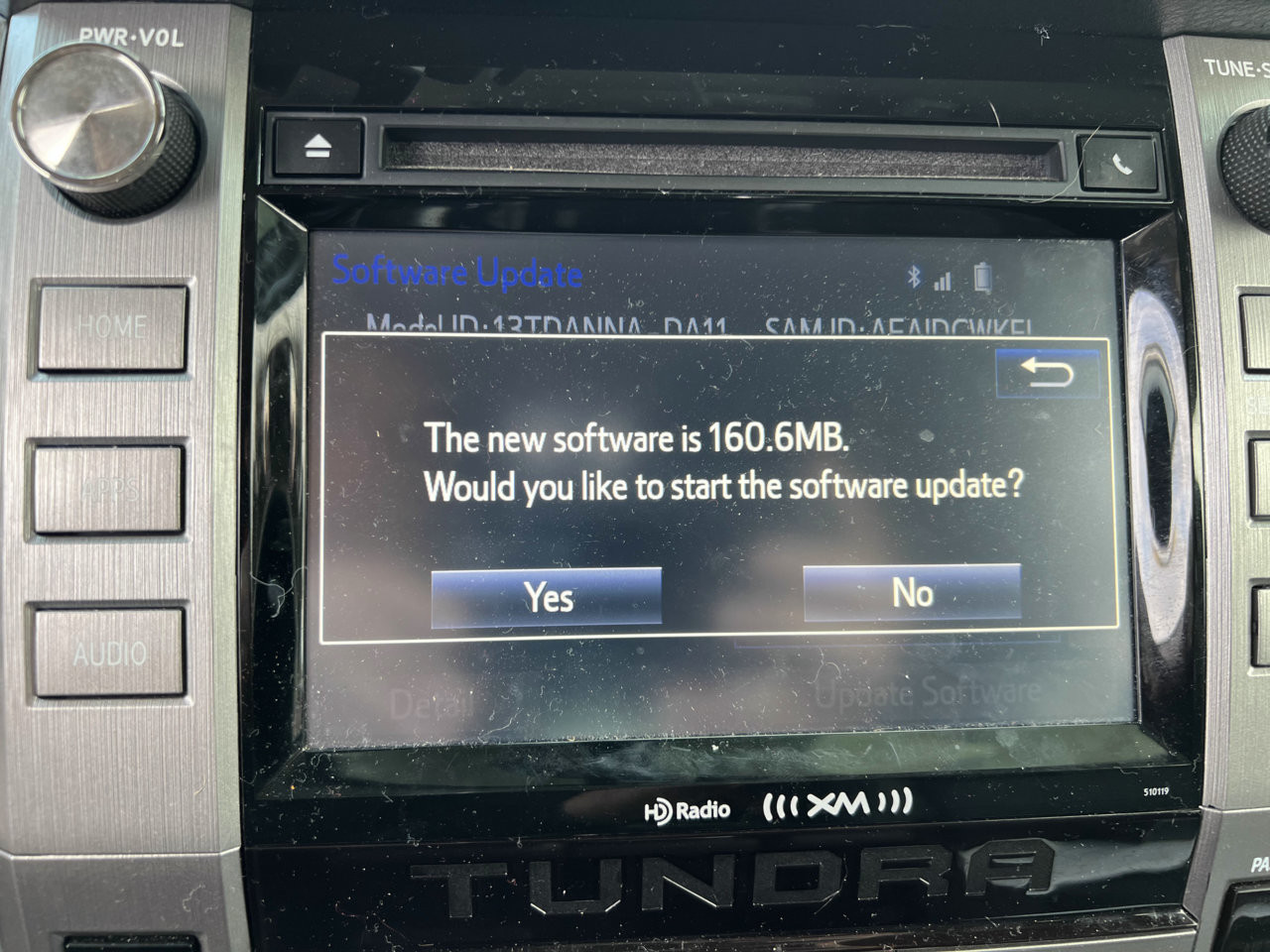 Miller Toyota Service Bay
Miller Toyota Service Bay
FAQ: Frequently Asked Questions About Toyota Entune Updates
-
Q1: How do I know if my Toyota Entune system needs an update?
Check the Toyota Owners website or contact Miller Toyota to see if there are any available updates for your vehicle. -
Q2: Can I update my Toyota Entune system over the air?
Some newer Toyota models with Toyota Audio Multimedia support over-the-air updates, but older Entune systems typically require a USB drive. -
Q3: What happens if I interrupt the Toyota Entune update process?
Interrupting the update process can damage the Entune system. It’s crucial to keep your car running throughout the entire update. -
Q4: How long does it take to update Toyota Entune?
The update process may take 10-30 minutes, depending on the size of the update. -
Q5: Is Toyota Entune free to use?
Some Entune services were complimentary for a limited time, while others required a paid subscription. -
Q6: Can I use Apple CarPlay or Android Auto with Toyota Entune?
Some Entune systems are compatible with Apple CarPlay and Android Auto, while others are not. -
Q7: What is the latest version of Toyota Entune?
The latest version of Entune depends on your vehicle’s model year and Entune system. -
Q8: How do I reset my Toyota Entune system?
You can perform a factory reset through the Settings menu on the Entune system. -
Q9: Where can I download Toyota Entune updates?
Download updates from the Toyota Owners website or other reliable sources. -
Q10: What should I do if my Toyota Entune system is not working properly?
Try troubleshooting the problem yourself, or contact Miller Toyota for assistance.
Updating your Toyota Entune system is essential for optimal performance and enjoyment. By following the steps in this guide and seeking help from Miller Toyota when needed, you can keep your Entune system running smoothly for years to come.