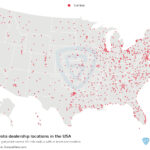Do Toyota Have Apple Carplay? Yes, many new Toyota models come standard with Apple CarPlay, offering seamless smartphone integration for navigation, entertainment, and communication. At millertoyota.net, we understand the importance of staying connected while on the road, and Apple CarPlay delivers just that. To help you navigate the world of Toyota and Apple CarPlay, we’ll cover compatible models, setup, troubleshooting, and exciting alternatives, ensuring you make the most of your driving experience. This guide also covers Toyota Entune 3.0, smartphone integration, and infotainment system features.
1. Which Toyota Models Offer Apple CarPlay?
Apple CarPlay is available on a wide range of Toyota models, enhancing the driving experience with seamless smartphone integration. Whether you’re interested in a car, truck, or SUV, chances are there’s a Toyota with Apple CarPlay to meet your needs.
Here’s a list of Toyota models that generally offer Apple CarPlay compatibility:
- Toyota 4Runner
- Toyota 86
- Toyota Avalon
- Toyota Camry
- Toyota Corolla
- Toyota C-HR
- Toyota Highlander
- Toyota Land Cruiser
- Toyota Mirai
- Toyota Prius (various models)
- Toyota RAV4
- Toyota Sequoia
- Toyota Sienna
- Toyota Tacoma
- Toyota Tundra
- Toyota Venza
- Toyota Yaris
Please note that availability can depend on the specific trim level and model year. For example, some base trims might not include Apple CarPlay as a standard feature, while higher trims do. Always check the specifications of the exact vehicle you are interested in to confirm.
To get the most accurate and up-to-date information on Apple CarPlay availability for specific Toyota models, visit millertoyota.net. You can explore our inventory, view detailed vehicle specifications, and even contact our knowledgeable staff for assistance. We’re here to help you find the perfect Toyota with the features you want.
2. What Are the Benefits of Using Apple CarPlay in Your Toyota?
Using Apple CarPlay in your Toyota brings numerous advantages, transforming your driving experience into a connected and convenient one. The system is designed to integrate your iPhone seamlessly with your Toyota’s infotainment system, allowing you to access many of your phone’s features directly from the car’s display.
Here’s a detailed look at the benefits:
- Seamless Integration: Apple CarPlay integrates your iPhone with your Toyota’s infotainment system, providing a cohesive and user-friendly experience. The interface mirrors your iPhone, making it easy to navigate and use.
- Enhanced Navigation: Access Apple Maps, Google Maps, or Waze for real-time traffic updates, turn-by-turn directions, and estimated arrival times directly on your car’s display. This makes navigation more convenient and safer than using your phone while driving.
- Hands-Free Communication: Make and receive calls, send and read text messages, and manage your contacts using Siri voice commands. This hands-free functionality keeps your focus on the road, improving safety.
- Entertainment on the Go: Enjoy your favorite music, podcasts, and audiobooks through apps like Apple Music, Spotify, and Audible. The integration allows you to control playback directly from your car’s touchscreen or voice commands.
- Voice Command Convenience: Use Siri to control various functions, such as making calls, sending messages, playing music, and getting directions. Voice commands reduce distractions and keep your hands on the wheel.
- Real-Time Information: Stay updated with real-time information such as weather forecasts, news updates, and sports scores through compatible apps.
- User-Friendly Interface: Apple CarPlay features a simple, intuitive interface that is easy to navigate. The familiar layout reduces the learning curve, making it accessible for all users.
- Automatic Updates: As Apple releases updates to iOS, your CarPlay system receives those updates as well, ensuring you always have the latest features and security enhancements.
- Customizable Experience: Arrange the apps on your CarPlay screen to suit your preferences, ensuring that your most-used apps are always within easy reach.
- Safer Driving: By providing hands-free access to important functions, Apple CarPlay helps you stay focused on driving, reducing the risk of accidents caused by distracted driving. According to the National Highway Traffic Safety Administration (NHTSA), distracted driving was a factor in 3,142 fatalities in 2020.
For more information on how Apple CarPlay can enhance your driving experience with a Toyota, visit millertoyota.net. Explore our range of Toyota models equipped with Apple CarPlay and discover the perfect vehicle to meet your needs.
3. How Do I Set Up Apple CarPlay in My Toyota?
Setting up Apple CarPlay in your Toyota is a straightforward process that allows you to seamlessly integrate your iPhone with your car’s infotainment system. Here’s a step-by-step guide to get you started:
-
Ensure Compatibility:
- First, make sure your Toyota model supports Apple CarPlay. Check your car’s manual or the manufacturer’s website for compatibility information. As previously mentioned, Apple CarPlay is available on a wide range of Toyota models.
- Verify that your iPhone is compatible. Apple CarPlay requires an iPhone 5 or later. Also, ensure your iPhone is running the latest version of iOS for optimal performance.
-
Start Your Toyota:
- Turn on your Toyota and ensure it is in Park (P). The infotainment system should be powered on.
-
Enable Siri:
- On your iPhone, go to Settings > Siri & Search.
- Make sure that Listen for “Hey Siri” and Press Side Button for Siri (or Press Top Button for Siri, depending on your iPhone model) are enabled. Siri is essential for voice commands and seamless CarPlay integration.
-
Connect Your iPhone:
- Using a USB Cable:
- Connect your iPhone to your Toyota’s USB port using a Lightning cable. It’s recommended to use an Apple-certified cable for the best connection.
- Your Toyota’s infotainment system should detect the connection and prompt you to enable Apple CarPlay.
- Wireless Connection (if supported):
- Some Toyota models support wireless Apple CarPlay. To connect wirelessly, go to Settings > Bluetooth on your iPhone and pair it with your car’s Bluetooth system.
- Then, on your car’s infotainment screen, select Apple CarPlay and follow the on-screen prompts to connect wirelessly.
- Using a USB Cable:
-
Accept Permissions:
- When prompted on your iPhone, tap Allow to grant CarPlay permission to access your iPhone while it is connected to your Toyota. This allows CarPlay to display apps and information on your car’s screen.
- Also, on your Toyota’s infotainment screen, accept any prompts or permissions requests to enable Apple CarPlay.
-
Start Using Apple CarPlay:
- Once the connection is established, the Apple CarPlay interface should appear on your Toyota’s infotainment screen.
- You can now access various apps, such as Maps, Music, Phone, Messages, and more, directly from your car’s display.
-
Customize Your CarPlay Experience:
- On your iPhone, go to Settings > General > CarPlay.
- Select your Toyota from the list of available cars.
- Customize the arrangement of apps on your CarPlay screen by adding, removing, or rearranging them according to your preferences. This ensures that your most-used apps are easily accessible.
-
Troubleshooting:
- If Apple CarPlay does not start automatically, check the USB connection or Bluetooth pairing.
- Ensure that CarPlay is enabled in your car’s settings. Go to the infotainment system’s settings menu and look for CarPlay options.
- If you continue to experience issues, try restarting both your iPhone and your car’s infotainment system.
For additional support and detailed instructions specific to your Toyota model, visit millertoyota.net. Our website offers comprehensive guides, video tutorials, and direct access to our service team to help you set up and troubleshoot Apple CarPlay.
4. What Can I Do If Apple CarPlay Isn’t Working in My Toyota?
If Apple CarPlay isn’t working in your Toyota, there are several troubleshooting steps you can take to resolve the issue. Here’s a detailed guide to help you diagnose and fix common problems:
-
Check Compatibility and Connection:
- Ensure Compatibility:
- Verify that your Toyota model and iPhone are compatible with Apple CarPlay. Check your car’s manual or the manufacturer’s website for compatibility information.
- Make sure your iPhone is an iPhone 5 or newer and is running the latest version of iOS.
- USB Connection:
- If you’re using a USB cable, ensure it is securely connected to both your iPhone and your Toyota’s USB port.
- Try using a different Apple-certified Lightning cable, as some cables may be faulty or not designed for data transfer.
- Wireless Connection:
- If you’re using a wireless connection, ensure that Bluetooth is enabled on your iPhone and that it is paired with your Toyota’s Bluetooth system.
- Make sure that your car’s Wi-Fi is turned on and connected to a stable network if required for wireless CarPlay.
- Ensure Compatibility:
-
Restart Your Devices:
- Restart Your iPhone:
- Turn off your iPhone completely, wait a few seconds, and then turn it back on. This can resolve temporary software glitches that may be affecting CarPlay.
- Restart Your Toyota’s Infotainment System:
- Turn off your car and wait a few minutes before restarting it. This allows the infotainment system to reset. Some Toyota models may have a specific reset procedure for the infotainment system, which you can find in your car’s manual.
- Restart Your iPhone:
-
Check CarPlay Settings:
- iPhone Settings:
- Go to Settings > General > CarPlay on your iPhone.
- Select your Toyota from the list of available cars.
- If your car is not listed, tap Available Cars and select your Toyota when it appears.
- Ensure that CarPlay is enabled for your car. If it is disabled, tap the toggle to turn it on.
- Toyota Infotainment System Settings:
- Navigate to the settings menu on your Toyota’s infotainment system.
- Look for CarPlay settings and ensure that CarPlay is enabled. The exact location of this setting may vary depending on your Toyota model.
- iPhone Settings:
-
Enable Siri:
- Apple CarPlay requires Siri to be enabled for voice commands and other functions.
- Go to Settings > Siri & Search on your iPhone.
- Make sure that Listen for “Hey Siri” and Press Side Button for Siri (or Press Top Button for Siri, depending on your iPhone model) are enabled.
-
Check for Software Updates:
- Update Your iPhone:
- Go to Settings > General > Software Update on your iPhone.
- If there is an update available, download and install it.
- Update Your Toyota’s Infotainment System:
- Check if there are any software updates available for your Toyota’s infotainment system. You may be able to download updates via Wi-Fi or USB.
- Refer to your car’s manual or the manufacturer’s website for instructions on how to update the infotainment system.
- Update Your iPhone:
-
Reset Network Settings:
- Resetting your iPhone’s network settings can resolve connectivity issues that may be affecting CarPlay.
- Go to Settings > General > Transfer or Reset iPhone > Reset > Reset Network Settings.
- Note that this will reset your Wi-Fi passwords, so you will need to re-enter them.
-
Forget and Re-Pair Your iPhone:
- On Your iPhone:
- Go to Settings > Bluetooth.
- Find your Toyota in the list of paired devices and tap the i icon next to it.
- Tap Forget This Device.
- On Your Toyota’s Infotainment System:
- Remove your iPhone from the list of paired devices in the Bluetooth settings menu.
- Re-pair your iPhone with your Toyota by following the pairing instructions in your car’s manual.
- On Your iPhone:
-
Check for Interference:
- Ensure that there are no other devices causing interference with the Bluetooth or Wi-Fi connection.
- Keep your iPhone away from other electronic devices that may cause interference.
-
Contact Support:
- If you have tried all of the above steps and Apple CarPlay is still not working, contact millertoyota.net for further assistance. Our service team can provide model-specific troubleshooting advice and help you resolve the issue.
- You can also contact Apple Support for assistance with CarPlay-related issues.
5. Are There Any Alternatives to Apple CarPlay in Toyota Vehicles?
While Apple CarPlay offers seamless integration for iPhone users, Toyota vehicles also provide alternative options for smartphone integration and connectivity. These alternatives cater to different user preferences and offer a range of features to enhance the driving experience.
Here’s a look at some alternatives to Apple CarPlay in Toyota vehicles:
-
Android Auto:
- Android Auto is the primary alternative for Android users, offering similar functionality to Apple CarPlay. It allows you to connect your Android smartphone to your Toyota’s infotainment system and access apps like Google Maps, Spotify, and Google Assistant.
- With Android Auto, you can make calls, send messages, navigate, and play music using voice commands or the car’s touchscreen. It provides a user-friendly interface and integrates seamlessly with your Android device.
- Many newer Toyota models come with both Apple CarPlay and Android Auto, giving you the flexibility to choose the system that best suits your smartphone.
-
Toyota Entune 3.0:
- Toyota Entune 3.0 is Toyota’s proprietary infotainment system, offering a suite of connected services and apps designed to enhance your driving experience.
- Entune 3.0 includes features such as:
- Navigation: Provides turn-by-turn directions, real-time traffic updates, and points of interest.
- Safety Connect: Offers emergency assistance, roadside assistance, and automatic collision notification.
- Service Connect: Provides vehicle health reports, maintenance alerts, and service scheduling.
- Remote Connect: Allows you to remotely start your engine, lock or unlock doors, and check vehicle status using your smartphone.
- Wi-Fi Connect: Turns your car into a mobile hotspot, allowing you to connect multiple devices to the internet.
- While Entune 3.0 does not offer the same level of smartphone integration as Apple CarPlay or Android Auto, it provides a comprehensive set of features and services that enhance convenience and safety.
- Bluetooth Connectivity:
- All Toyota vehicles come standard with Bluetooth connectivity, allowing you to pair your smartphone with the car’s infotainment system.
- With Bluetooth, you can make and receive calls hands-free, stream music from your phone, and access your contacts.
- While Bluetooth does not offer the same level of app integration as Apple CarPlay or Android Auto, it provides a simple and reliable way to stay connected while on the road.
-
Scout GPS Link:
- Scout GPS Link is a smartphone-based navigation app that integrates with Toyota’s infotainment system.
- It allows you to display navigation information on your car’s screen and use voice commands to search for destinations.
- Scout GPS Link is a suitable alternative if you prefer using a dedicated navigation app instead of Apple Maps or Google Maps.
-
USB Connectivity:
- All Toyota vehicles have USB ports that allow you to connect your smartphone or other devices to the car’s infotainment system.
- You can use USB to play music, charge your devices, and access certain apps through Toyota’s infotainment interface.
- While USB connectivity does not offer the same level of integration as Apple CarPlay or Android Auto, it provides a convenient way to access media and keep your devices charged.
-
Third-Party Apps:
- Depending on your Toyota model and infotainment system, you may be able to download and install third-party apps that offer additional functionality.
- These apps can include navigation apps, music streaming apps, and other services that enhance your driving experience.
- Check the Toyota App Store or the infotainment system’s app marketplace for available apps.
For more information on the connectivity options available in Toyota vehicles, visit millertoyota.net. Our website provides detailed information on each model’s features and specifications, helping you choose the perfect Toyota to meet your needs.
6. How Does Toyota’s Infotainment System Compare to Apple CarPlay?
Toyota’s infotainment system and Apple CarPlay both offer unique features and functionalities designed to enhance the driving experience. Understanding the differences between these systems can help you determine which one best suits your needs and preferences.
Here’s a comparison of Toyota’s infotainment system and Apple CarPlay:
| Feature | Toyota Infotainment System | Apple CarPlay |
|---|---|---|
| Integration | Integrated directly into the vehicle, offering a range of Toyota-specific features and services. | Integrates your iPhone with the car’s infotainment system, mirroring the iPhone interface on the car’s display. |
| Navigation | Offers Toyota’s proprietary navigation system with features like real-time traffic updates, points of interest, and turn-by-turn directions. | Uses Apple Maps, Google Maps, or Waze for navigation, providing real-time traffic updates, turn-by-turn directions, and integration with your iPhone’s contacts and calendar. |
| Voice Control | Utilizes Toyota’s voice recognition system for controlling various functions, such as navigation, audio, and phone calls. | Uses Siri for voice commands, allowing you to make calls, send messages, play music, and get directions hands-free. |
| App Ecosystem | Offers a selection of Toyota-approved apps through the Toyota App Store, providing access to services like music streaming, weather updates, and more. | Leverages the vast ecosystem of iOS apps, allowing you to access a wide range of apps directly from your car’s display, including music, podcasts, audiobooks, and messaging apps. |
| Customization | Offers limited customization options, allowing you to adjust settings and personalize the home screen to some extent. | Allows you to customize the arrangement of apps on the CarPlay screen, ensuring that your most-used apps are easily accessible. |
| Updates | Receives updates through Toyota’s service network, ensuring that the system is up-to-date with the latest features and security enhancements. | Receives updates through iOS updates on your iPhone, ensuring that you always have the latest features and security enhancements. |
| User Interface | Features Toyota’s proprietary user interface, which may vary depending on the model and year. | Uses the familiar iOS interface, making it easy to navigate and use, especially for iPhone users. |
| Connectivity | Connects to the internet through Toyota’s embedded data connection or via a Wi-Fi hotspot. | Connects to the internet through your iPhone’s cellular data connection or via a Wi-Fi hotspot. |
| Safety Features | Integrates with Toyota Safety Sense, offering advanced safety features like pre-collision system, lane departure alert, and adaptive cruise control. | Leverages Siri voice commands to minimize distractions and keep your hands on the wheel, enhancing safety while driving. |
| Cost | Included as part of the vehicle’s standard or optional equipment package. | Included as a standard feature on many Toyota models, with no additional cost beyond the price of the iPhone and data plan. |
For a hands-on experience and to compare these systems directly, visit millertoyota.net. Our knowledgeable staff can provide demonstrations and answer any questions you may have.
7. Can I Add Apple CarPlay to an Older Toyota Model?
If you own an older Toyota model that didn’t come with Apple CarPlay as a factory-installed feature, you might be wondering if it’s possible to add it aftermarket. The answer is yes, in many cases, you can add Apple CarPlay to an older Toyota, but it depends on the specific model and year of your vehicle.
Here are a few options to consider:
-
Aftermarket Head Units:
- One of the most common ways to add Apple CarPlay to an older Toyota is by installing an aftermarket head unit. These are replacement infotainment systems designed to fit into your car’s dashboard and offer a range of features, including Apple CarPlay compatibility.
- Several reputable brands, such as Pioneer, Alpine, Kenwood, and Sony, offer aftermarket head units with Apple CarPlay. These units come in various sizes and configurations to fit different Toyota models.
- When choosing an aftermarket head unit, consider factors such as screen size, resolution, touch screen responsiveness, and compatibility with your car’s existing features, such as steering wheel controls and backup camera.
-
Professional Installation:
- Installing an aftermarket head unit can be a complex process, especially if you’re not familiar with car audio systems. It’s often best to have the installation done by a professional at a reputable car audio shop.
- A professional installer can ensure that the head unit is properly installed and integrated with your car’s electrical system. They can also help you choose the right head unit for your needs and budget.
-
Software Updates (Limited Availability):
- In some cases, Toyota may offer software updates for older models that add Apple CarPlay compatibility. However, this is relatively rare and typically only applies to certain models and years.
- Check with your local Toyota dealer to see if there are any software updates available for your car that include Apple CarPlay.
-
Considerations:
- Compatibility: Not all aftermarket head units are compatible with all Toyota models. Be sure to check compatibility before purchasing a head unit.
- Cost: Aftermarket head units can range in price from a few hundred dollars to over a thousand dollars, depending on the features and brand. Installation costs can also vary.
- Warranty: Installing an aftermarket head unit may void your car’s warranty, so be sure to check with your Toyota dealer before proceeding.
- Features: Consider the features you want in an aftermarket head unit, such as Apple CarPlay, Android Auto, Bluetooth, satellite radio, and backup camera integration.
- Research: Research different aftermarket head units and read reviews before making a purchase. Choose a reputable brand and a unit that meets your needs and budget.
For personalized advice and recommendations on adding Apple CarPlay to your older Toyota model, visit millertoyota.net. Our team can help you explore your options and find the best solution for your vehicle.
8. What Are Some Common Apple CarPlay Issues and How Can I Fix Them?
Even with its user-friendly interface, Apple CarPlay can sometimes encounter issues. Here are some common problems and their solutions:
-
CarPlay Not Starting:
- Problem: CarPlay doesn’t launch when you plug in your iPhone or start your car.
- Solution:
- Ensure that your iPhone is unlocked and on the home screen.
- Check the USB cable for damage and try a different Apple-certified cable.
- Restart your iPhone and your car’s infotainment system.
- Go to Settings > General > CarPlay on your iPhone and ensure your car is listed and enabled.
- In your car’s infotainment settings, make sure CarPlay is enabled.
-
Connection Problems:
- Problem: CarPlay disconnects frequently or fails to connect at all.
- Solution:
- Ensure that the USB cable is securely connected to both your iPhone and your car’s USB port.
- Try using a different USB port in your car.
- If using a wireless connection, ensure that Bluetooth and Wi-Fi are enabled on your iPhone and that it is paired with your car’s Bluetooth system.
- Forget your car in your iPhone’s Bluetooth settings and re-pair it.
-
Siri Not Working:
- Problem: Siri commands are not recognized or Siri doesn’t respond.
- Solution:
- Ensure that Siri is enabled on your iPhone by going to Settings > Siri & Search and turning on Listen for “Hey Siri” and Press Side Button for Siri.
- Check the microphone on your car’s infotainment system and ensure it is not blocked or muted.
- Try restarting your iPhone and your car’s infotainment system.
-
App Issues:
- Problem: Certain apps are not appearing on the CarPlay screen or are not functioning correctly.
- Solution:
- Ensure that the apps are compatible with CarPlay and are up-to-date.
- Go to Settings > General > CarPlay on your iPhone, select your car, and check that the apps are enabled.
- Close the apps on your iPhone and restart them.
- Delete and reinstall the apps on your iPhone.
-
Audio Problems:
- Problem: No sound or distorted sound when using CarPlay.
- Solution:
- Check the volume settings on your iPhone and your car’s infotainment system.
- Ensure that the correct audio source is selected on your car’s infotainment system.
- Try disconnecting and reconnecting your iPhone.
- Restart your iPhone and your car’s infotainment system.
-
Screen Freezing or Crashing:
- Problem: The CarPlay screen freezes or crashes unexpectedly.
- Solution:
- Restart your iPhone and your car’s infotainment system.
- Check for software updates for your iPhone and your car’s infotainment system.
- Reset your car’s infotainment system to its factory settings.
-
Connectivity with Multiple Devices:
- Problem: Interference from other Bluetooth devices.
- Solution:
- Disconnect other Bluetooth devices that may be interfering with the CarPlay connection.
- Ensure that your iPhone is the primary device connected to your car’s Bluetooth system.
-
Software Glitches:
- Problem: General software glitches affecting CarPlay performance.
- Solution:
- Keep your iPhone and your car’s infotainment system updated with the latest software versions.
- Perform a hard reset on your iPhone by pressing and holding the power button and the home button (or volume down button on newer iPhones) until the Apple logo appears.
If you continue to experience issues with Apple CarPlay in your Toyota, visit millertoyota.net for further assistance. Our service team can provide model-specific troubleshooting advice and help you resolve the problem.
9. What’s the Difference Between Wired and Wireless Apple CarPlay in Toyota?
Apple CarPlay offers two primary connectivity methods: wired and wireless. Understanding the differences between these options can help you decide which one best suits your needs and preferences.
Here’s a detailed comparison:
| Feature | Wired Apple CarPlay | Wireless Apple CarPlay |
|---|---|---|
| Connectivity | Connects your iPhone to your Toyota’s infotainment system using a USB cable. | Connects your iPhone to your Toyota’s infotainment system wirelessly via Bluetooth and Wi-Fi. |
| Setup Process | Requires plugging your iPhone into the car’s USB port each time you want to use CarPlay. | Requires an initial setup process to pair your iPhone with the car’s Bluetooth and Wi-Fi systems. Once paired, CarPlay connects automatically when you start the car. |
| Convenience | Less convenient, as you need to physically connect your iPhone each time you want to use CarPlay. | More convenient, as CarPlay connects automatically without the need to plug in your iPhone. |
| Charging | Charges your iPhone while it is connected, which can be useful for long drives. | Does not charge your iPhone unless you plug it in separately. This can be a disadvantage if you are using CarPlay for extended periods. |
| Data Usage | Uses your iPhone’s cellular data for navigation, music streaming, and other online services. | Uses your iPhone’s cellular data for navigation, music streaming, and other online services. |
| Sound Quality | May offer slightly better audio quality due to the direct connection. | Generally provides excellent audio quality, although it may be slightly affected by wireless interference in some cases. |
| Compatibility | Compatible with a wider range of Toyota models, including older models that may not support wireless CarPlay. | Only available on newer Toyota models that are equipped with wireless CarPlay functionality. |
| Potential Issues | May experience connection issues due to faulty USB cables or loose connections. | May experience occasional connectivity issues due to Bluetooth or Wi-Fi interference. |
| Cost | No additional cost beyond the price of a Lightning cable. | Typically included as a standard feature on newer Toyota models, with no additional cost. |
| Battery Usage | Can help preserve your iPhone’s battery life by providing a charging source. | May drain your iPhone’s battery faster, as it relies on Bluetooth and Wi-Fi for connectivity. |
For more information on the availability of wired and wireless Apple CarPlay in Toyota vehicles, visit millertoyota.net. Our website provides detailed specifications for each model.
10. How Do I Keep Apple CarPlay Updated in My Toyota?
Keeping Apple CarPlay updated ensures that you have the latest features, bug fixes, and performance improvements. Here’s how to keep your Apple CarPlay system updated in your Toyota:
-
Update Your iPhone:
- Apple CarPlay relies on your iPhone for its functionality, so keeping your iPhone’s software up to date is crucial.
- Go to Settings > General > Software Update on your iPhone.
- If there is an update available, download and install it. Software updates often include improvements and bug fixes for CarPlay.
-
Automatic Updates:
- Enable automatic updates on your iPhone to ensure that you always have the latest software.
- Go to Settings > General > Software Update > Automatic Updates and turn on both Download iOS Updates and Install iOS Updates.
-
Update Toyota’s Infotainment System:
- In some cases, Toyota may release software updates for the car’s infotainment system that improve CarPlay compatibility and performance.
- Check with your local Toyota dealer to see if there are any available updates for your car’s infotainment system.
- Some Toyota models allow you to download and install infotainment system updates via Wi-Fi or USB. Refer to your car’s manual for instructions.
-
Check App Updates:
- Ensure that the apps you use with CarPlay are up-to-date.
- Open the App Store on your iPhone, go to the Updates tab, and install any available updates for your apps.
- Outdated apps can cause compatibility issues with CarPlay.
-
Reset CarPlay Connection:
- If you are experiencing issues with CarPlay, try resetting the connection between your iPhone and your car.
- Go to Settings > General > CarPlay on your iPhone, select your car, and tap Forget This Car.
- Then, re-pair your iPhone with your car by following the setup instructions in your car’s manual.
-
Check for Toyota Service Bulletins:
- Toyota may issue service bulletins for specific CarPlay-related issues.
- Check with your local Toyota dealer to see if there are any service bulletins that apply to your car.
-
Visit Miller Toyota for Assistance:
- If you are having trouble keeping Apple CarPlay updated or are experiencing persistent issues, visit millertoyota.net for assistance. Our service team can provide expert advice and help you resolve any problems.
Staying connected on the road has never been easier with Toyota and Apple CarPlay. Visit millertoyota.net today to explore our wide selection of Toyota vehicles and discover the perfect model to fit your lifestyle. Our friendly and knowledgeable staff are here to assist you with all your automotive needs. Contact us at +1 (208) 376-8888 or stop by our dealership at 208 N Maple Grove Rd, Boise, ID 83704, United States.
FAQ About Apple CarPlay in Toyota Vehicles
-
Does every Toyota model have Apple CarPlay?
No, not every Toyota model comes standard with Apple CarPlay. Availability varies depending on the specific model year and trim level.
-
How do I know if my Toyota has Apple CarPlay?
Check your car’s specifications on millertoyota.net or consult your owner’s manual. You can also contact Miller Toyota directly.
-
Can I use Apple CarPlay wirelessly in my Toyota?
Some newer Toyota models offer wireless Apple CarPlay. Check your car’s specifications to confirm.
-
What if my Toyota doesn’t have Apple CarPlay?
Consider aftermarket head units or explore alternative smartphone integration options like Android Auto or Toyota Entune 3.0.
-
Is Apple CarPlay free to use?
Yes, Apple CarPlay is a standard feature on compatible Toyota models and does not require a subscription.
-
What apps can I use with Apple CarPlay?
You can use a variety of apps, including Apple Maps, Google Maps, Spotify, Apple Music, Phone, Messages, and more.
-
How do I update Apple CarPlay?
Keep your iPhone updated to the latest version of iOS. Check for infotainment system updates from Toyota as well.
-
Can I customize the Apple CarPlay interface?
Yes, you can customize the arrangement of apps on the CarPlay screen to suit your preferences.
-
What should I do if Apple CarPlay is not working?
Check your USB connection, restart your devices, and ensure that CarPlay is enabled in your car’s settings.
-
Where can I get help with setting up Apple CarPlay in my Toyota?
Visit millertoyota.net or contact our service team for expert assistance and model-specific troubleshooting.