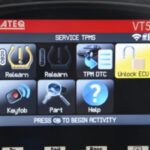Apple CarPlay integration in your vehicle enhances your driving experience by seamlessly connecting your iPhone to your car’s infotainment system. At millertoyota.net, we understand the importance of staying connected while on the road. Discover which 2019 Toyota models offer Apple CarPlay and explore the benefits of this technology for Boise drivers. Explore our website today to discover how we can make your driving experience more enjoyable. We offer a wide variety of services, including car maintenance and genuine parts.
1. Which 2019 Toyota Models Support Apple CarPlay?
Several 2019 Toyota models come equipped with Apple CarPlay, including the Toyota Avalon, Toyota Corolla Hatchback, and Toyota RAV4. However, availability may vary based on trim level and region.
Apple CarPlay has become a sought-after feature for drivers who want seamless integration between their smartphones and their vehicle’s infotainment system. For the 2019 model year, Toyota began incorporating Apple CarPlay into select models, enhancing the driving experience for tech-savvy consumers. According to a Toyota press release in 2018, the company recognized the importance of providing drivers with a user-friendly and connected experience, leading to the integration of Apple CarPlay in several of their 2019 models.
1.1. Toyota Avalon
The 2019 Toyota Avalon, a full-size sedan known for its comfort and advanced features, includes Apple CarPlay as a standard feature on all trim levels. This allows drivers to easily access their favorite iPhone apps, make calls, send messages, and navigate using Apple Maps through the car’s infotainment system.
1.2. Toyota Corolla Hatchback
The 2019 Toyota Corolla Hatchback, a sporty and versatile compact car, also comes with Apple CarPlay as a standard feature. This makes it easy for younger drivers and tech enthusiasts to stay connected while on the go.
1.3. Toyota RAV4
The 2019 Toyota RAV4, a popular compact SUV, offers Apple CarPlay on certain trim levels. Specifically, models equipped with the Entune 3.0 infotainment system include Apple CarPlay. This allows drivers to enjoy the convenience of using their iPhone apps for navigation, communication, and entertainment while driving.
 Toyota Avalon interior with Apple CarPlay display
Toyota Avalon interior with Apple CarPlay display
1.4. Other Models and Availability
While the Avalon, Corolla Hatchback, and RAV4 are the most prominent 2019 Toyota models with Apple CarPlay, availability can vary. Some trims may include it as a standard feature, while others offer it as an optional upgrade. For example, some sources suggest that the 2019 Toyota Camry may also have limited availability of Apple CarPlay depending on the specific trim and region.
To confirm whether a specific 2019 Toyota model and trim level has Apple CarPlay, it is best to:
- Check the vehicle’s specifications on the Toyota website.
- Consult the owner’s manual.
- Contact a Toyota dealership, such as Miller Toyota in Boise, for accurate information.
2. What Are the Benefits of Apple CarPlay in Your 2019 Toyota?
Apple CarPlay offers numerous benefits for drivers, including seamless integration with your iPhone, access to your favorite apps, and a safer driving experience. These advantages make it a valuable addition to your 2019 Toyota.
According to a study by the National Highway Traffic Safety Administration (NHTSA) in 2023, using voice-activated systems like Apple CarPlay can reduce driver distraction compared to manual interactions with smartphones. This is because Apple CarPlay allows drivers to keep their hands on the wheel and eyes on the road while still accessing essential functions.
2.1. Seamless iPhone Integration
Apple CarPlay provides a seamless and intuitive way to connect your iPhone to your Toyota’s infotainment system. Once connected, the CarPlay interface appears on the car’s display, mirroring the familiar layout of your iPhone’s home screen. This allows for a smooth transition and minimal learning curve.
2.2. Access to Favorite Apps
With Apple CarPlay, you can access a wide range of iPhone apps directly from your car’s display. These apps include:
- Navigation: Apple Maps, Google Maps, Waze
- Music: Apple Music, Spotify, Pandora
- Communication: Phone, Messages
- Podcasts: Apple Podcasts, Overcast
This integration allows you to enjoy your favorite content and stay connected while on the road.
2.3. Enhanced Safety
One of the most significant benefits of Apple CarPlay is its ability to enhance driving safety. By using Siri voice control, you can make calls, send messages, and navigate without taking your hands off the wheel or your eyes off the road. Apple CarPlay minimizes distractions and promotes safer driving habits.
2.4. User-Friendly Interface
Apple CarPlay’s interface is designed to be simple and user-friendly, making it easy to navigate and use while driving. The large icons and clear layout ensure that you can quickly find and access the features you need without any hassle.
2.5. Regular Updates
Apple CarPlay receives regular updates from Apple, ensuring that you always have the latest features and improvements. These updates often include bug fixes, performance enhancements, and new app integrations, keeping your driving experience fresh and up-to-date.
3. How to Connect Your iPhone to Apple CarPlay in a 2019 Toyota?
Connecting your iPhone to Apple CarPlay in a 2019 Toyota is a straightforward process, typically involving a USB connection. Some models may also support wireless CarPlay. Here’s a step-by-step guide to get you started:
Connecting your iPhone to Apple CarPlay is generally a simple process, but it can vary slightly depending on the specific Toyota model and infotainment system. According to Apple’s official support documentation, ensuring that your iPhone is updated to the latest version of iOS is crucial for optimal compatibility and performance with Apple CarPlay.
3.1. Wired Connection via USB
The most common method for connecting to Apple CarPlay is through a wired USB connection. Here’s how to do it:
- Ensure Compatibility: Make sure your 2019 Toyota model is equipped with Apple CarPlay. Refer to your owner’s manual or check with Miller Toyota to confirm.
- Use a Lightning Cable: Use an Apple-certified Lightning to USB cable.
- Locate the USB Port: Find the USB port in your Toyota that is designated for data transfer. This is usually located in the center console or dashboard.
- Connect Your iPhone: Plug one end of the Lightning cable into your iPhone and the other end into the USB port in your Toyota.
- Accept Permissions: On your iPhone, you may be prompted to trust the car. Tap “Trust” to allow CarPlay to access your phone’s data.
- Launch CarPlay: The Apple CarPlay interface should automatically appear on your Toyota’s infotainment screen. If it doesn’t, look for the Apple CarPlay icon on the home screen and tap it.
3.2. Wireless Connection (If Available)
Some 2019 Toyota models, particularly those with advanced infotainment systems, may support wireless Apple CarPlay. Here’s how to connect wirelessly:
- Ensure Wireless CarPlay Support: Check your Toyota’s specifications to confirm that it supports wireless Apple CarPlay.
- Enable Bluetooth: Make sure Bluetooth is enabled on your iPhone.
- Pair Your iPhone: Go to the Bluetooth settings on your Toyota’s infotainment system and select your iPhone from the list of available devices.
- Confirm CarPlay Connection: On your iPhone, you may be prompted to allow CarPlay to connect. Follow the on-screen instructions to confirm.
- Automatic Connection: Once paired, your iPhone should automatically connect to Apple CarPlay whenever you enter the car.
3.3. Troubleshooting Connection Issues
If you encounter issues connecting to Apple CarPlay, here are some troubleshooting steps:
- Check the Cable: Ensure that the USB cable is not damaged and is securely connected to both your iPhone and the Toyota’s USB port.
- Restart Your iPhone: Sometimes, a simple restart can resolve connection issues.
- Update iOS: Make sure your iPhone is running the latest version of iOS. Go to Settings > General > Software Update to check for updates.
- Reset CarPlay: On your Toyota’s infotainment system, go to the CarPlay settings and try resetting the connection.
- Forget the Device: On your iPhone, go to Settings > General > CarPlay, select your car, and tap “Forget This Car.” Then, try reconnecting.
3.4. Tips for a Smooth Connection
- Always use an Apple-certified Lightning cable for a reliable connection.
- Keep your iPhone unlocked during the connection process.
- Make sure your Toyota’s infotainment system is up to date with the latest software.
4. What Can You Do With Apple CarPlay in Your 2019 Toyota?
Apple CarPlay transforms your driving experience by offering a wide range of functionalities, including navigation, music streaming, communication, and access to various apps.
According to a survey conducted by Statista in 2024, approximately 75% of vehicle owners in the United States use Apple CarPlay or Android Auto for navigation and entertainment purposes. This highlights the increasing importance of these systems in modern vehicles.
4.1. Navigation
Apple CarPlay integrates seamlessly with navigation apps like Apple Maps, Google Maps, and Waze, providing real-time traffic updates, turn-by-turn directions, and estimated arrival times. You can use Siri voice commands to set destinations and search for points of interest, making navigation safer and more convenient.
4.2. Music Streaming
With Apple CarPlay, you can easily stream music from your favorite apps, such as Apple Music, Spotify, Pandora, and Amazon Music. You can browse playlists, albums, and artists, and control playback using voice commands or the car’s infotainment controls.
4.3. Communication
Apple CarPlay allows you to make and receive calls, send and receive text messages, and listen to voicemail without taking your hands off the wheel. Siri voice control ensures that you can stay connected while keeping your focus on the road.
4.4. Podcasts and Audiobooks
You can enjoy podcasts and audiobooks through apps like Apple Podcasts, Overcast, and Audible. Apple CarPlay makes it easy to browse and play your favorite content, turning your commute into an enjoyable and productive experience.
4.5. Calendar and Reminders
Apple CarPlay integrates with your iPhone’s Calendar and Reminders apps, allowing you to view upcoming appointments and set reminders. This helps you stay organized and on schedule while on the go.
4.6. Third-Party Apps
In addition to Apple’s built-in apps, Apple CarPlay supports a wide range of third-party apps, including:
- Messaging Apps: WhatsApp, Telegram
- Navigation Apps: Waze, Google Maps
- Music Apps: Spotify, Pandora
4.7. Siri Voice Control
Siri voice control is a central feature of Apple CarPlay, allowing you to perform various tasks using voice commands. You can use Siri to:
- Make calls: “Call John.”
- Send messages: “Text Sarah, I’m running late.”
- Navigate: “Navigate to the nearest gas station.”
- Play music: “Play my workout playlist.”
4.8. Tips for Using Apple CarPlay Effectively
- Familiarize yourself with Siri voice commands to maximize hands-free control.
- Customize the CarPlay app layout to prioritize your most-used apps.
- Keep your iPhone updated to ensure compatibility and access to the latest features.
5. What Are the Alternatives to Apple CarPlay in 2019 Toyotas?
While Apple CarPlay is a popular choice for iPhone users, Android Auto is the primary alternative for Android users. Some 2019 Toyota models also offer Toyota’s native Entune infotainment system as another option.
According to a report by Counterpoint Research in 2022, Android Auto and Apple CarPlay collectively account for over 90% of the automotive infotainment market. This indicates the dominance of these platforms in providing smartphone integration in vehicles.
5.1. Android Auto
Android Auto is Google’s counterpart to Apple CarPlay, offering similar functionalities for Android smartphone users. With Android Auto, you can:
- Navigate using Google Maps or Waze.
- Stream music from apps like Spotify and YouTube Music.
- Make calls and send messages using Google Assistant.
- Access various Android apps optimized for in-car use.
5.2. Toyota Entune
Toyota’s Entune infotainment system is a native platform available on many 2019 Toyota models. Entune offers a range of features, including:
- Navigation with real-time traffic updates.
- Integration with apps like Pandora and iHeartRadio.
- Voice recognition for hands-free control.
5.3. Comparison Table
| Feature | Apple CarPlay | Android Auto | Toyota Entune |
|---|---|---|---|
| Smartphone Support | iPhone | Android | None (Native System) |
| Navigation | Apple Maps, Google Maps, Waze | Google Maps, Waze | Native Toyota Navigation |
| Music Streaming | Apple Music, Spotify, Pandora | Spotify, YouTube Music, Pandora | Pandora, iHeartRadio |
| Voice Assistant | Siri | Google Assistant | Toyota Voice Recognition |
| Messaging | Messages | Google Assistant | N/A |
| Customization | Limited | Moderate | Moderate |
5.4. Choosing the Right Option
The best option for you depends on your smartphone preference and your specific needs. If you’re an iPhone user, Apple CarPlay offers seamless integration and a familiar interface. Android Auto is the logical choice for Android users. Toyota Entune can be a viable option if you prefer a native system with built-in features.
6. How to Update Apple CarPlay in Your 2019 Toyota?
Updating Apple CarPlay in your 2019 Toyota primarily involves updating your iPhone’s iOS. CarPlay itself doesn’t receive direct updates through the car’s infotainment system.
Keeping your software up to date is crucial for optimal performance and security. According to a study by Cybersecurity Ventures in 2021, over 90% of successful cyberattacks are due to unpatched software vulnerabilities. This underscores the importance of regularly updating your devices and systems.
6.1. Update Your iPhone’s iOS
The most important step in keeping Apple CarPlay up to date is to ensure that your iPhone is running the latest version of iOS. Here’s how to update your iPhone:
- Go to Settings: On your iPhone, open the Settings app.
- Select General: Scroll down and tap on “General.”
- Tap Software Update: Select “Software Update.”
- Download and Install: If an update is available, tap “Download and Install.” Follow the on-screen instructions to complete the update.
6.2. Update Your Toyota’s Infotainment System
While Apple CarPlay itself doesn’t receive direct updates through the car’s system, updating your Toyota’s infotainment system can improve overall performance and compatibility. Here’s how to check for updates:
- Check Owner’s Manual: Consult your Toyota’s owner’s manual for instructions on how to update the infotainment system.
- Visit Toyota Website: Check the Toyota website for software updates specific to your model.
- Contact Dealership: Contact Miller Toyota in Boise for assistance with updating your infotainment system.
6.3. Benefits of Keeping Your Software Up to Date
- Bug Fixes: Software updates often include fixes for known bugs and issues, improving the overall stability and performance of Apple CarPlay and your Toyota’s infotainment system.
- New Features: Updates may introduce new features and enhancements, providing a better user experience.
- Security Patches: Software updates include security patches that protect your devices from malware and other threats.
6.4. Troubleshooting Update Issues
If you encounter issues while updating your iPhone or Toyota’s infotainment system, here are some troubleshooting steps:
- Check Internet Connection: Make sure you have a stable internet connection.
- Restart Devices: Try restarting your iPhone and your Toyota’s infotainment system.
- Contact Support: Contact Apple Support or Miller Toyota for assistance.
7. What Are Common Problems with Apple CarPlay in 2019 Toyotas and How to Fix Them?
While Apple CarPlay generally offers a seamless experience, some users may encounter common issues such as connection problems, audio glitches, and app malfunctions.
According to a survey by J.D. Power in 2023, connectivity issues are among the most common complaints about in-vehicle infotainment systems. Addressing these issues promptly can improve your overall driving experience.
7.1. Connection Problems
One of the most common issues with Apple CarPlay is difficulty establishing or maintaining a connection between your iPhone and your Toyota’s infotainment system. Here are some potential solutions:
- Check the USB Cable: Ensure that you’re using an Apple-certified Lightning cable and that it’s securely connected to both your iPhone and the Toyota’s USB port.
- Restart Your iPhone: A simple restart can often resolve connection issues.
- Forget the Device: On your iPhone, go to Settings > General > CarPlay, select your car, and tap “Forget This Car.” Then, try reconnecting.
- Update iOS: Make sure your iPhone is running the latest version of iOS.
- Reset CarPlay: On your Toyota’s infotainment system, go to the CarPlay settings and try resetting the connection.
7.2. Audio Glitches
Audio glitches, such as distorted sound or no sound at all, can also occur with Apple CarPlay. Here are some troubleshooting steps:
- Check Volume Levels: Make sure the volume is turned up on both your iPhone and your Toyota’s infotainment system.
- Restart Apps: Close and reopen the music or navigation app you’re using.
- Check Audio Output: On your iPhone, go to Control Center and make sure the audio output is set to your car’s system.
- Disconnect and Reconnect: Disconnect your iPhone from Apple CarPlay and then reconnect it.
7.3. App Malfunctions
Sometimes, specific apps may not function correctly with Apple CarPlay. Here are some potential solutions:
- Update the App: Make sure the app is up to date by checking the App Store for updates.
- Reinstall the App: Try deleting the app and then reinstalling it.
- Check App Permissions: On your iPhone, go to Settings > Privacy and make sure the app has the necessary permissions (e.g., location, microphone).
- Contact App Developer: If the issue persists, contact the app developer for support.
7.4. Siri Issues
If Siri is not responding or is not understanding your commands, try the following:
- Check Microphone: Make sure the microphone is not blocked or covered.
- Enable Siri: On your iPhone, go to Settings > Siri & Search and make sure Siri is enabled.
- Restart iPhone: Restarting your iPhone can sometimes resolve Siri issues.
7.5. General Troubleshooting Tips
- Keep your iPhone and Toyota’s infotainment system up to date.
- Use an Apple-certified Lightning cable.
- Consult your Toyota’s owner’s manual for troubleshooting information.
- Contact Miller Toyota in Boise for assistance.
8. How Much Does It Cost to Add Apple CarPlay to a 2019 Toyota That Doesn’t Have It?
If your 2019 Toyota model didn’t come with Apple CarPlay, you might be wondering about the cost of adding it. In some cases, Toyota offered a software update to enable Apple CarPlay on compatible models. However, availability and pricing can vary.
According to a Toyota service bulletin released in 2020, certain 2018 and 2019 Toyota models were eligible for a dealer-installed software update to add Apple CarPlay and Android Auto compatibility. Contacting your local Toyota dealer is essential to determine if your vehicle qualifies for this upgrade and to get an accurate cost estimate.
8.1. Software Update from Toyota
For certain 2019 Toyota models, Toyota offered a software update that could be installed by a dealership to enable Apple CarPlay. The cost of this update typically ranged from $200 to $400, depending on the dealership and the specific model.
8.2. Aftermarket Solutions
If your Toyota isn’t eligible for the official software update, you might consider aftermarket solutions. These can include:
- Aftermarket Head Units: Replacing your car’s head unit with one that supports Apple CarPlay.
- CarPlay Adapters: Using a CarPlay adapter that plugs into your car’s existing infotainment system.
8.3. Cost Comparison Table
| Solution | Description | Estimated Cost |
|---|---|---|
| Toyota Software Update | Dealer-installed software update to enable Apple CarPlay | $200 – $400 |
| Aftermarket Head Unit | Replacing the car’s head unit with one that supports Apple CarPlay | $300 – $1000+ (including installation) |
| CarPlay Adapter | Device that plugs into the car’s existing infotainment system to enable CarPlay | $100 – $300 |
8.4. Factors Affecting Cost
The cost of adding Apple CarPlay to your 2019 Toyota can vary depending on several factors, including:
- Model and Trim Level: Some models may be easier to upgrade than others.
- Dealership Pricing: Labor rates and parts costs can vary between dealerships.
- Aftermarket Options: The brand, features, and installation costs of aftermarket solutions can vary widely.
8.5. Recommendation
Contact Miller Toyota in Boise to inquire about the availability of a software update for your specific 2019 Toyota model. They can provide accurate pricing and installation information.
9. Will Adding Apple CarPlay to My 2019 Toyota Affect My Warranty?
Adding Apple CarPlay to your 2019 Toyota, whether through an official Toyota software update or an aftermarket solution, can potentially affect your warranty. It’s essential to understand the implications before proceeding.
According to the Magnuson-Moss Warranty Act, aftermarket parts or modifications should not automatically void your vehicle’s warranty unless the manufacturer can prove that the aftermarket part or modification caused the failure. However, it’s crucial to proceed with caution and understand your rights.
9.1. Official Toyota Software Update
If you add Apple CarPlay to your 2019 Toyota through an official software update installed by a Toyota dealership, it is unlikely to affect your warranty. The update is an approved modification by the manufacturer and should not void any existing coverage.
9.2. Aftermarket Solutions
Adding Apple CarPlay through aftermarket solutions, such as replacing the head unit or using a CarPlay adapter, can be more complex. Here’s how it might affect your warranty:
- Directly Affected Components: If the aftermarket installation directly causes damage to a covered component, such as the electrical system or the infotainment system, the warranty claim for that component may be denied.
- Indirectly Affected Components: If the aftermarket installation does not directly cause the failure but is deemed to have contributed to it, the warranty claim may also be denied.
9.3. Best Practices
To minimize the risk of voiding your warranty, follow these best practices:
- Use Reputable Installers: If you opt for an aftermarket solution, use a reputable installer with experience working on Toyota vehicles.
- Keep Records: Keep detailed records of the installation, including receipts and any warranty information provided by the installer.
- Consult with Toyota: Before making any modifications, consult with Miller Toyota in Boise to understand the potential impact on your warranty.
9.4. Disclaimer
Warranty coverage can vary depending on the specific terms and conditions of your Toyota warranty. Always refer to your warranty documentation for detailed information.
10. Where Can You Find Reliable Information and Support for Apple CarPlay in Your 2019 Toyota?
Finding reliable information and support for Apple CarPlay in your 2019 Toyota is crucial for maximizing your experience and troubleshooting any issues. There are several resources available, including official documentation, online forums, and local dealerships.
According to a survey by the Pew Research Center in 2021, approximately 85% of adults in the United States use the internet to find information and support for various products and services. This highlights the importance of online resources in today’s digital age.
10.1. Toyota Owner’s Manual
Your Toyota owner’s manual is a valuable resource for information about Apple CarPlay, including instructions on how to connect your iPhone, use the features, and troubleshoot common issues.
10.2. Toyota Website
The official Toyota website provides detailed information about Apple CarPlay compatibility, features, and updates for various models. You can also find FAQs and troubleshooting tips.
10.3. Apple Support
The Apple Support website offers comprehensive information about Apple CarPlay, including setup instructions, troubleshooting guides, and FAQs. You can also contact Apple Support directly for assistance.
10.4. Online Forums and Communities
Online forums and communities dedicated to Toyota vehicles and Apple CarPlay can be valuable resources for finding tips, tricks, and solutions to common problems. Some popular forums include:
- Toyota Nation
- Toyota Forums
- Reddit (r/Toyota, r/CarPlay)
10.5. Local Toyota Dealership
Your local Toyota dealership, such as Miller Toyota in Boise, is an excellent resource for information and support. The service and sales staff can answer your questions, provide assistance with troubleshooting, and perform software updates.
10.6. Social Media
Social media platforms like Facebook, Twitter, and YouTube can also be helpful for finding information and support. Many Toyota owners and enthusiasts share their experiences and tips on these platforms.
10.7. Recommended Resources Table
| Resource | Description |
|---|---|
| Toyota Owner’s Manual | Instructions on using Apple CarPlay in your Toyota. |
| Toyota Website | Information about Apple CarPlay compatibility, features, and updates. |
| Apple Support | Setup instructions, troubleshooting guides, and FAQs for Apple CarPlay. |
| Online Forums | Tips, tricks, and solutions from other Toyota owners and Apple CarPlay users. |
| Local Toyota Dealership | Assistance from service and sales staff, software updates. |
| Social Media | Experiences and tips shared by Toyota owners and enthusiasts. |
Ready to experience the convenience of Apple CarPlay in your Toyota? Visit millertoyota.net today to explore our wide selection of new and used Toyota models. Schedule a test drive, learn about our service options, and discover how we can help you stay connected on the road. Contact us at +1 (208) 376-8888 or stop by our dealership at 208 N Maple Grove Rd, Boise, ID 83704, United States.
FAQ: Apple CarPlay in 2019 Toyotas
1. Does the 2019 Toyota Camry have Apple CarPlay?
Some 2019 Toyota Camry trims may have Apple CarPlay, but it’s not standard on all models. Check the vehicle’s specifications or contact Miller Toyota to confirm.
2. How do I update Apple CarPlay on my 2019 Toyota RAV4?
Updating Apple CarPlay involves updating your iPhone’s iOS. For the Toyota RAV4’s infotainment system updates, consult the owner’s manual or contact a dealership.
3. Can I use wireless Apple CarPlay in my 2019 Toyota Corolla Hatchback?
Wireless Apple CarPlay availability varies. Some 2019 Toyota models may support it, while others require a USB connection.
4. What apps are compatible with Apple CarPlay in my 2019 Toyota Avalon?
Apple CarPlay supports various apps, including Apple Maps, Google Maps, Spotify, and Apple Music.
5. Is Android Auto available on 2019 Toyota models?
Yes, Android Auto is available on select 2019 Toyota models as an alternative to Apple CarPlay.
6. Why is my Apple CarPlay not connecting in my 2019 Toyota?
Check the USB cable, restart your iPhone, and ensure your Toyota’s infotainment system is updated.
7. How do I reset Apple CarPlay in my 2019 Toyota?
Go to the CarPlay settings in your Toyota’s infotainment system and select the option to reset the connection.
8. Will adding Apple CarPlay void my 2019 Toyota’s warranty?
Adding Apple CarPlay through an official Toyota update shouldn’t void your warranty, but aftermarket solutions may. Consult with Miller Toyota for clarification.
9. What should I do if Siri is not working in Apple CarPlay on my 2019 Toyota?
Ensure Siri is enabled on your iPhone and that the microphone is not blocked. Restarting your iPhone can also help.
10. Can I install Apple CarPlay on a 2019 Toyota that didn’t originally come with it?
Yes, you can explore aftermarket head units or CarPlay adapters.